A diagonal region object includes all of the pixels within the diagonal area you define.
The diagonal region is a parallelogram that you define with three points. You can move the third point to control the final shape of the region.
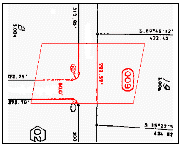
All of the raster data within the defined diagonal region is selected.