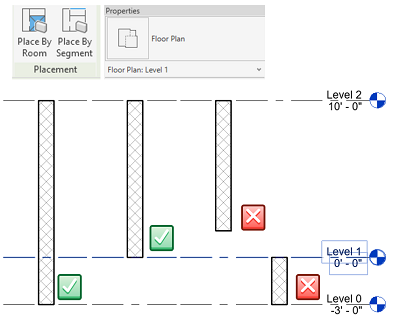Create finished walls in a room using a wall segment or within a room's boundaries.
To place a finished wall using a wall segment:
- Click Architecture tab
 Build panel
Build panel 
 (Wall)
(Wall)
- Click Modify | Place Wall tab
 Placement panel
Placement panel 
 (Place By Segment).
(Place By Segment).
- In the canvas, hover over a wall segment to see a preview.
- Click the highlighted segment in the canvas to place the wall.
To place the same finish walls in a room:
- Click Architecture tab
 Build panel
Build panel 
 (Wall)
(Wall)
- Click Modify | Place Wall tab
 Placement panel
Placement panel 
 (Place By Room).
(Place By Room).
- In the canvas, hover over a room to see a line highlight of potential walls.
- Click the line indicator in the canvas to place the walls.
Note:
- This feature only support walls that are cut by the associated level of the current plan view as targets to be picked. (See the attached image)
- Curtain wall, Ellipse wall, Face wall, In-place wall and Room boundary line cannot be picked as target to create walls.