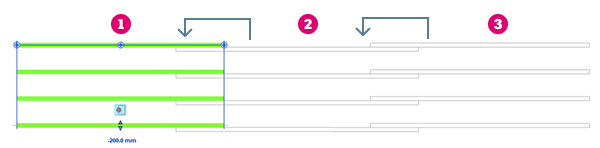Easily manage rebar constraints, select bar handles and constraint targets, and navigate through the available editing options to make changes.
 Video: Place Rebar with Modified Constraints
Video: Place Rebar with Modified Constraints
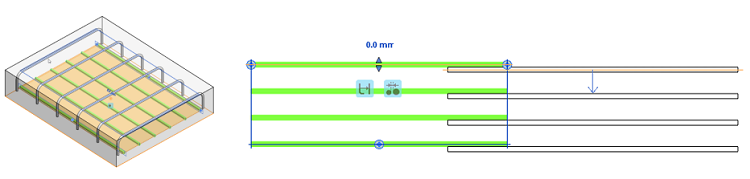
- Select a rebar element in your model.
- Click Modify | Structural Rebar tab
 Host panel
Host panel 
 (Edit Constraints).
(Edit Constraints).
- Select a bar handle, choose a constraint target and adjust the bar geometry and behavior.
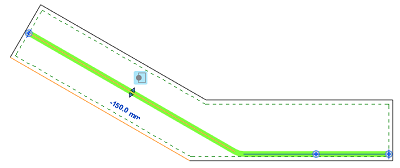
In this example, a segment of the rebar instance is selected and highlighted in green. The reference to which the rebar segment is constrained is highlighted in orange. In this case, it is the face reference of the host.
- Click a new reference line to assign the new constraint reference. The dimension reports the distance from the rebar to the constraint.
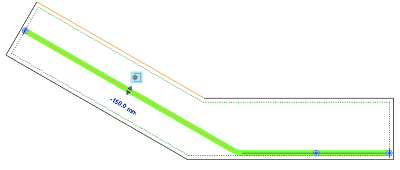
See Rebar Constraints Offset Control and Options to learn more about the available constraints editing options.
- Click the dimension to enter a specific distance and press
Enter to apply.
The following image shows a bar end constraint dimension being adjusted to 100mm from the surface of the host.
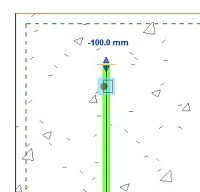
-
Click Modify | Structural Rebar tab
 Multiple panel
Multiple panel 
 (Finish) to apply the constraint changes and exit the editor.
(Finish) to apply the constraint changes and exit the editor.
Valid Targets
Each bar handle is defined by a plane that is driving that constraint. To see a representation of that plane, open a 3D view and edit the bar constraints.
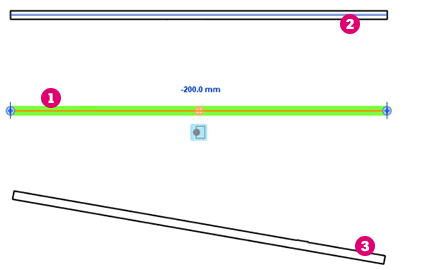
 Selected rebar handle.
Selected rebar handle.
 Valid rebar constraint target - the segment is parallel to the selected handle.
Valid rebar constraint target - the segment is parallel to the selected handle.
 Invalid rebar constraint target - the segment is not parallel to the selected handle. It will not highlight when you hover the cursor over it.
Invalid rebar constraint target - the segment is not parallel to the selected handle. It will not highlight when you hover the cursor over it.
 ) is constrained to (
) is constrained to ( ), which is constrained to (
), which is constrained to ( ):
):