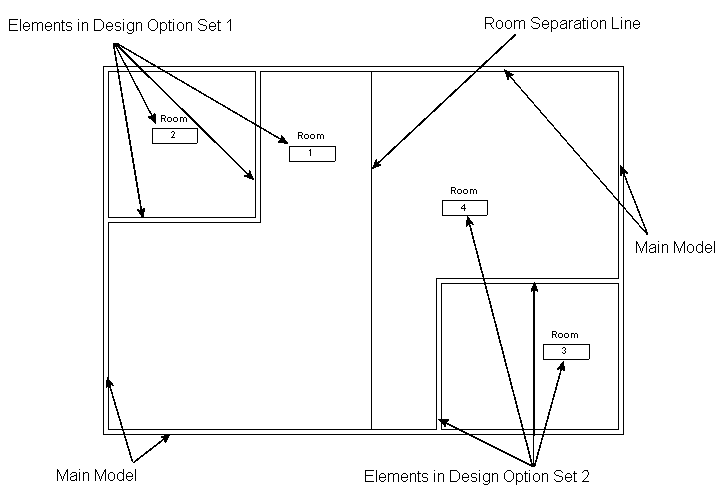Rules for how the perimeter and area of a room are determined in design options.
- A room placed in the main model is defined by room-bounding elements in the main model and all primary options. The room ignores walls and room separation lines that belong to secondary options.
- A room placed in a design option is defined by room-bounding elements in that option, in the main model, and in primary options of other option sets. The room ignores walls and room separation lines that belong to secondary options of other option sets.
If the shape, size, or location of the room is the same in different options, and you want properties assigned to the room to be the same for all options, keep the room in the main model.
If you want a room to vary in shape, size, or location in each design option, or to have different room properties (such as occupancy) in each design option, add the room to each design option in the set. To do this, you can use either of the following methods:
- Move an existing room from the main model to one or more design options in the set. (See Move Elements from the Model to a Design Option.)
- Use the Copy and Paste Aligned tools to copy a room between design options (similar to the technique described in Move Elements from One Design Option to Another).
If you want the shape, size, or location of a room to vary among different options of multiple option sets, do the following:
- In the main model, use room separation lines to divide the space into rooms. (Do not, however, add room elements to the main model.)
- Create one option set for each of these rooms.
- In the design options for a set, add the rooms.
You can then create dedicated views to display different combinations of the design options from each set. (See Dedicate Views to a Design Option.)