Display views in separate windows in the drawing area to support your workflow. Drag views from one tile to another to organize them as desired.
When you initially open a view, it displays in a tab in the drawing area, hiding other open views. To display multiple views at the same time, tile the views.
- Click View tab
 Windows panel
Windows panel
 (Tile Views).
(Tile Views).
For example, by tiling views, when you make changes in a plan view, you can see those same changes in a 3D view. In the following image, the plan views are tiled with aq perspective view.
After tiling views, you can do the following:
- Drag views into an existing tile to group them together.
- Drag a tile to dock it to a particular position in the drawing area.
- Drag a tile out of the Revit application window and move it to another monitor.
- Press CTRL+Tab to advance through each open view sequentially (including views that have been moved out of the Revit application window).
- Click
 (Tab Views) to place to all open views (in the drawing area) in a single tab.
(Tab Views) to place to all open views (in the drawing area) in a single tab.
