Include images in a furniture schedule by associating them with model elements.
- Add furniture elements to the model, for example several types of chairs.
- Select a furniture element in the model, and click Modify | Furniture tab
 Mode panel
Mode panel
 (Edit Family).
(Edit Family).
- Open the Family Types dialog, and under Identity Data, click in the Type Image field, and click the browse button to open the Manage Images dialog.
- Click Add, and navigate to the location of the image you wish to associate with this furniture family.
- Select the image, and click Open.
- Click
 (Load into Project) to load the family back into the model and overwrite the existing family and parameters.
(Load into Project) to load the family back into the model and overwrite the existing family and parameters.
- Repeat steps 2-6 for each furniture family you placed in the model.
- Create a Furniture schedule, and include the Family and Type, and Type Image fields.
- Create a sheet view and place the furniture schedule on the sheet. The furniture images display in the schedule viewport placed on the sheet.
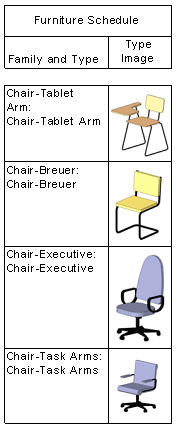

 Video: Create a Furniture Schedule with Images
Video: Create a Furniture Schedule with Images