Twinmotion is a real-time visualization tool that enables you to produce high-quality images, panoramas, standard or 360° VR videos, and interactive presentations from design data. The changes you make in Twinmotion update in real time.
Your Revit model can be sent to Twinmotion using the Datasmith Exporter for Revit commands, included with Revit. The design and visualization process can then be continued in Twinmotion. As the Revit model progresses, changes can be synchronized back into Twinmotion to update the design with the latest Revit changes.
Starting with Revit 2025, you can custom the render appearance parameters from the Edit Type dialog  Visualization group.
Visualization group.
Installation
If you don't have another version of Twinmotion installed:
- Make sure you have the latest Revit update installed. You can download Autodesk Revit updates from your Autodesk Accounts, Products, and Services page.
- Install the latest version of Twinmotion for Revit, which can be accessed from your Autodesk Accounts, Products, and Services page. Locate Twinmotion for Revit from your list of products, which will provide a link to access and download the installer from the Epic Games site.
Note: If you try to use the Twinmotion commands without first installing Twinmotion for Revit, you will be prompted to install Twinmotion. The Twinmotion is not installed dialog also includes the same link to your Autodesk Accounts, Products, and Services page.
If you already have another version of Twinmotion installed:
- Make sure you have the latest Revit update installed. You can download Autodesk Revit updates from your Autodesk Accounts, Products, and Services page or download and install automatically from the Autodesk Desktop Application.
- Confirm you have installed the latest version of Twinmotion and it is up to date. If an update is available, apply the update prior to using Revit.
The View tab shows the new Twinmotion ribbon button, which contains the new Open in Twinmotion command alongside the Datasmith Exporter for Revit commands.
Workflow
Twinmotion version selection
 File Locations
File Locations  Places, and add the Library Path for this variable corresponding to the desired version of Twinmotion:
Places, and add the Library Path for this variable corresponding to the desired version of Twinmotion:
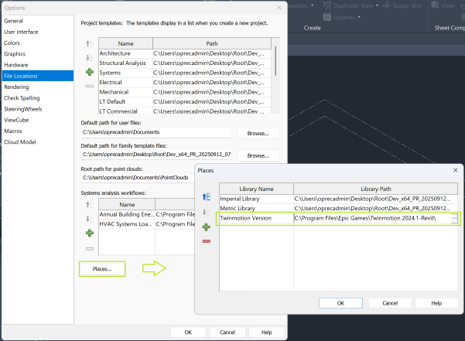
To launch Twinmotion and create a new direct link connection to the current Revit project:
- Open a 3D view of the Revit model.
- Click
View
 Twinmotion
Twinmotion
 Open in Twinmotion. This will launch Twinmotion and display a dialog with two options:
New project and
Existing project.
Open in Twinmotion. This will launch Twinmotion and display a dialog with two options:
New project and
Existing project.
- Select New project.
- This will create a new Twinmotion project file and establish a direct link connection with the current Revit model. An initial synchronization is performed to send the geometry visible in the active Revit 3D view to Twinmotion. You can continue the design and visualization process in Twinmotion.
- As the design progresses in Revit, the latest changes can be sent to the Twinmotion project file by using the View

 Twinmotion
Twinmotion
 Synchronize. This will update the Twinmotion project file direct link with all recent changes from the Revit model, based on the active Revit 3D view.
Synchronize. This will update the Twinmotion project file direct link with all recent changes from the Revit model, based on the active Revit 3D view.
 Open in Twinmotion again for the Revit project connected to Twinmotion, unless you want to create a new Twinmotion project with a direct link to the same Revit project.
Open in Twinmotion again for the Revit project connected to Twinmotion, unless you want to create a new Twinmotion project with a direct link to the same Revit project.
To launch Twinmotion and open an existing Twinmotion project file without automatically establishing a new direct link connection:
- Open the Revit model.
- Click
View
 Twinmotion
Twinmotion 
 Open in Twinmotion. This will launch Twinmotion and prompt with two options:
New project and
Existing project.
Open in Twinmotion. This will launch Twinmotion and prompt with two options:
New project and
Existing project.
- Select Existing project.
- Browse to the Twinmotion project file and open it.
This will open an existing Twinmotion project file without automatically establishing a new direct link connection.
The design and visualization can be continued in Twinmotion. For Twinmotion project files with a direct link connection to the active Revit model, the geometry can be updated to the latest by using
View
 Twinmotion
Twinmotion
 Synchronize, or by enabling
Synchronize, or by enabling Auto Sync.
Auto Sync.
- If the existing Twinmotion project file you opened does not contain a direct link connection to the active Revit model, it can be added from Twinmotion under
Import >
Direct Link and specifying the Revit model from
Direct link settings source
 Import.
Import.
- You need to be in a 3D view in order to sync.
- To see all the active direct link connections, for example the current Revit project connection to the Twinmotion file, click
View

 Twinmotion
Twinmotion
 Connections.
Connections.
Auto Sync
To enable or disable automatic synchronization of changes from the active Revit model to the direct link connection in Twinmotion or Unreal Engine, choose the desired 3D view and click
View 
 Twinmotion
Twinmotion
 Auto Sync to enable automatic synchronization of visible geometry. Once you enabled Auto Sync while in a 3D view, you don't need to keep that view open. All visible geometry in this view will automatically be kept in sync while Auto Sync is enabled.
Auto Sync to enable automatic synchronization of visible geometry. Once you enabled Auto Sync while in a 3D view, you don't need to keep that view open. All visible geometry in this view will automatically be kept in sync while Auto Sync is enabled.
 Synchronize command. Or change to the desired view and select and deselect
Synchronize command. Or change to the desired view and select and deselect
 Auto Sync.
Auto Sync.
 Synchronize command as needed to send the latest changes to Twinmotion or Unreal Engine.
Synchronize command as needed to send the latest changes to Twinmotion or Unreal Engine.
To do a one-time export of the Revit model to a Datasmith format:
- Open the Revit model.
- Click
View

 Twinmotion
Twinmotion
 Export to Datasmith File.
Export to Datasmith File.
This command exports a file that can be imported in Twinmotion without setting up a direct link connection. This may be useful for scenarios where you prefer to import a file containing specific geometry into Twinmotion, Unreal Engine, or when you want to share a file with another design team.
To see the list of errors or warnings related to the export, click
View 
 Twinmotion
Twinmotion
 Export Messages
Export Messages
To adjust the export settings, click
View 
 Twinmotion
Twinmotion
 Export Settings.
Export Settings.
See also: Known Issues for Twinmotion and Revit Interoperability
Revit.ini and Environment Variable Customization Options
The following are new options for Revit 2024 that can be specified as either a Revit.ini or as a Windows Environment Variable. If specifying as a Windows Environment Variable, open System Properties  Advanced
Advanced  Environment Variables. Under
System variables click
New. The
Variable name will be the same as the Revit.ini name below. The
Variable value will be the same as the Revit.ini value of
1.
Environment Variables. Under
System variables click
New. The
Variable name will be the same as the Revit.ini name below. The
Variable value will be the same as the Revit.ini value of
1.
For additional information on the Revit.ini file, refer to The Revit.ini file.
Skip Datasmith Exporter for Revit Initialization
You can choose to disable the built-in Datasmith Exporter for Revit from ever initializing during the Revit session. By default, Datasmith Exporter for Revit will be initialized at the time when any of the commands under Twinmotion are accessed. If you want to disable this functionality completely (as well as corresponding Twinmotion and Unreal Engine workflows) this is possible by adding [Misc] SkipDatasmithRevitExporterInitialization=1 to the Revit.ini.Example
[Misc] SkipDatasmithRevitExporterInitialization=1
Ignore Graphics Card Compatibility Check
The Datasmith Exporter for Revit has built-in checks for detecting the workstation environment prior to initializing, to ensure the graphics card environment is compatible. If you want to disable this check completely, and always initialize, this is possible by adding [Misc] IgnoreGPUCompatibilityCheckForDatasmithRevitExporterInitialization=1 to the Revit.ini.Example
[Misc] IgnoreGPUCompatibilityCheckForDatasmithRevitExporterInitialization=1
Move Datasmith Initialization from First Command Use to Revit Startup
By default, Datasmith Exporter for Revit will be initialized at the time when any of the commands under View Twinmotion are accessed. If you want to move this initialization to part of the Revit startup instead, this is possible by adding [Misc] EnableDatasmithInitializationOnStartup=1 to the Revit.ini.
Twinmotion are accessed. If you want to move this initialization to part of the Revit startup instead, this is possible by adding [Misc] EnableDatasmithInitializationOnStartup=1 to the Revit.ini.
Example
[Misc] EnableDatasmithInitializationOnStartup=1
See also: Known Issues for Twinmotion and Revit Interoperability
