Adjust the orientation of individual column headings from horizontal to vertical.
When you place a schedule on a sheet, you can specify that one or more column headings display vertically instead of horizontally, as shown here.
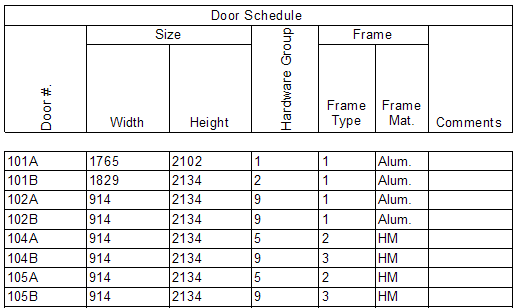
The following procedure assumes that you have added a sheet to a project, created a schedule, and placed it on the sheet.
To display vertical column headings for a schedule on a sheet
- In the Project Browser, under Schedules/Quantities, click the schedule name.
- On the Properties palette, for Formatting, click Edit.
- For each field whose column heading is to display vertically in the sheet, do the following:
- On the Formatting tab of the Schedule Properties dialog, under Fields, select the field.
- For Heading orientation, select Vertical.
This setting affects the column heading on a sheet only. It does not affect its display in the schedule view.
- Click OK.
- Open the sheet to see the results.
In the schedule, the column headings for the selected fields display vertically instead of horizontally.
