When exporting a model to various formats, use tools on the Export dialog to select the views and sheets to include. Save the selected set for later re-use.
To create or modify view/sheet sets, first open the related Export dialog: click File tab  Export
Export CAD Formats, and select the desired format for export. Use the following tools in the Export dialog.
CAD Formats, and select the desired format for export. Use the following tools in the Export dialog.
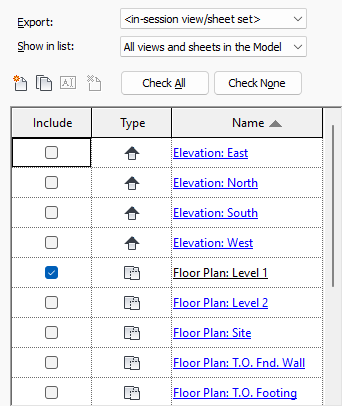
-
Export. Determines the set to display in the View/Sheet list. This list contains all user-defined sets and the following default sets.
- <current view/sheet only>. Displays the currently active view or sheet.
- <in session view/sheet set>. Enables Show in list, so that you can filter views and sheets for the entire project or established set.
-
Show in list. Contains filters to broaden and narrow the available views and sheets of the selected set to output:
- Views in the Set
- Sheets in the Set
- All views and sheets in the Set
- Views in the Model
- Sheets in the Model
- All views and sheets in the Model
The model-based filters list views and sheets from the project, disregarding the chosen set. View and sheets are listed in alphabetical order.
- Check all/Check none. Select or deselect the listed views and sheets.
-
Set Manager tools. Buttons that create, modify, and delete sets:
 (New Set).
Creates an empty set.
(New Set).
Creates an empty set.
 (Duplicate Set).
Creates a copy of the active set.
(Duplicate Set).
Creates a copy of the active set.
 (Rename Set).
Prompts to rename the active set.
(Rename Set).
Prompts to rename the active set.
 (Delete Set).
Deletes the active set.
(Delete Set).
Deletes the active set.
-
View/Sheet List. This table displays the views and sheets filtered by the
Export and
Show in list options.
Note: Click a column header to sort the list.
- Include. Exports the view to the output file.
- Type. Displays an icon representing the view type: plan views, sections, elevations, 3D views, and sheets.
- Name. The name of the view. Double-click the name to see a thumbnail of the view in the preview pane to the left.
