Use the following methods to specify the detail level for a view.
- Click in an empty area of the view. On the Properties palette, for Detail Level, select Coarse, Medium, or Fine.
- On the View Control Bar at the bottom of the drawing area, click the Detail Level icon, and select an option.
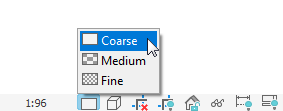
Use one of the following methods:
