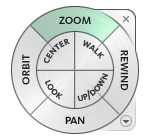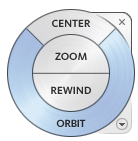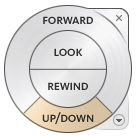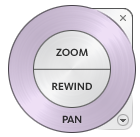SteeringWheels
SteeringWheels, also known as wheels, are menus that provide access to 2D and 3D navigation commands from a single command. These menus are called tracking menus, which means that they follow your cursor.
SteeringWheels combine many of the common navigation commands into a single interface. They are specific to the context from which you view a model.
Wheels come in several varieties, and in two sizes, full and mini:
Full Wheels
Mini Wheels
Mini Full Navigation Wheel:

Mini View Object Wheel:

Mini Tour Building Wheel:

Using Wheels
To use a wheel command:
- Click and hold on a wedge to activate the navigation command.
- Drag to reorient the current view.
- To end the command and resume visibility of the wheel, release the wedge
Wheel Appearance
You can control two aspects of wheel appearance:
- Adjust the size. Wheels (except the 2D Navigation wheel) are available in two different styles: big and mini. The size of a wheel controls how large or small the wedges and labels appear on the wheel.
- Adjust the opacity. the opacity level controls the visibility of the objects in the model behind the wheel.
Wheel tooltip, command Messages, and command Cursor Text
As you move the cursor over the commands on a wheel, a tooltip appears below the wheel to describe the action of the wedge or button.
Similar to tooltips, command messages and cursor text display when you use one of the navigation commands from a wheel. Command messages display when a navigation command is active. They provide basic instructions about using the command. Command cursor text displays the name of the active navigation command near the cursor. Disabling command messages and cursor text affects only the messages that display when using the mini wheels or the big Full Navigation wheel.