Define a mapping between Jira and status names (windows)
The bridge needs to know how to map a status in Flow Production Tracking to a status in Jira and vice versa. Your status names likely differ from the default ones. The file that controls the status mapping is constants.py.
To access constants.py, navigate to the sg_jira directory within the sg-jira-bridge-master directory. You can do this by running PowerShell as an administrator and navigating to the sg_jira directory.
cd “C:\Users\Default\shotgridDemo\sg-jira-bridge\sg-jira”From within the sg_jira directory, open constants.py.
start ‘C:\Windows\System32\notepad.exe’ constants.pyUnder sg_jira_status_mapping, adjust the statuses that will correspond to each other between Flow Production Tracking and Jira.
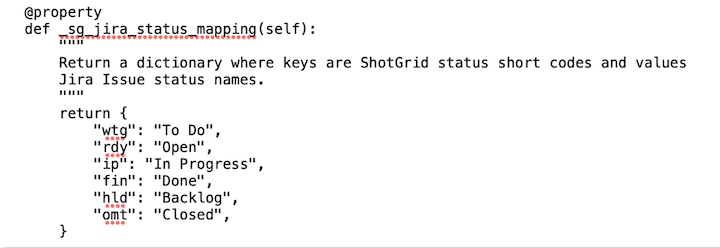
For this example, we will leave the statuses as is, with the default statuses provided by Flow Production Tracking and Jira.
If you create any custom handlers or syncers, you will need to add them to the settings.py file found in the sg-jira-bridge directory.
Notes about Mapping
Jira Field ID Codes
It’s important to note that even the seemingly built-in Jira issue types (Epic, Story, etc.) can have custom field codes in places and not a standardized named field code. Your assumption should be that every field is a custom field, and you should verify what the field code id is for mapping. Using a browser’s “Inspect” option (right-click on the site page field you want to check, select “Inspect” at bottom) to access the Developer Panel and locate each specific field’s code for use in creating the appropriate mapping needed in handlers.
An example of this would be: The “Description” field ID code for a Jira Epic issue could be “description”, but the Epic Name field ID code for a Jira Epic issue could be “customfield_#####” instead of something generic like “name” or “epicname”.
It’s important to verify the internal field ID codes for every field on Flow Production Tracking and Jira that you want to map across the platforms for Flow Production Tracking entities and Jira issues with the Flow Production Tracking Jira Bridge. Also note field codes may be unique per project, and per issue/entity. Always verify them. Check Custom Field IDs in Jira
For more information about how to find any custom field's ID, see Atlassian's documentation: https://confluence.atlassian.com/jirakb/how-to-find-id-for-custom-field-s-744522503.html
Flow Production Tracking Field Codes
To see what Entity types and fields exist within a particular Flow Production Tracking Project, open the Project in Flow Production Tracking and select Project Actions > Tracking Settings.
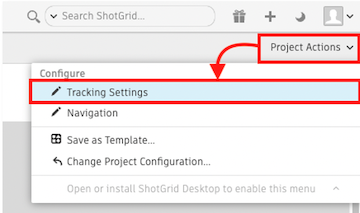
On the left-hand side, you can see a list of all the Entities that exist on a particular Project in Flow Production Tracking. Some entities will be Project-specific, while others will apply globally to all Projects.
On the right-hand side, select Fields to see a list of the currently existing fields within each Entity. It should be noted that from this page, the displayed fields will show you their Field name, and not their Field code.
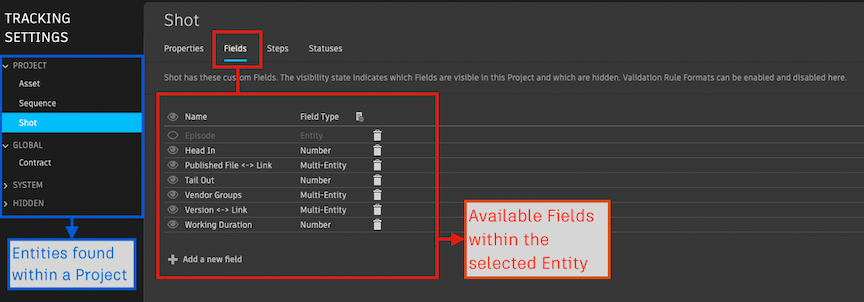
To get more information about each Field, including the Field code, open the Project in Flow Production Tracking, go to a page where the Field can be found, right-click over the header, and select Configure Field. In the example below, to find the field code for the Sequence field of the Shot Entity, go to a Shot Entity page and find the Sequence field.
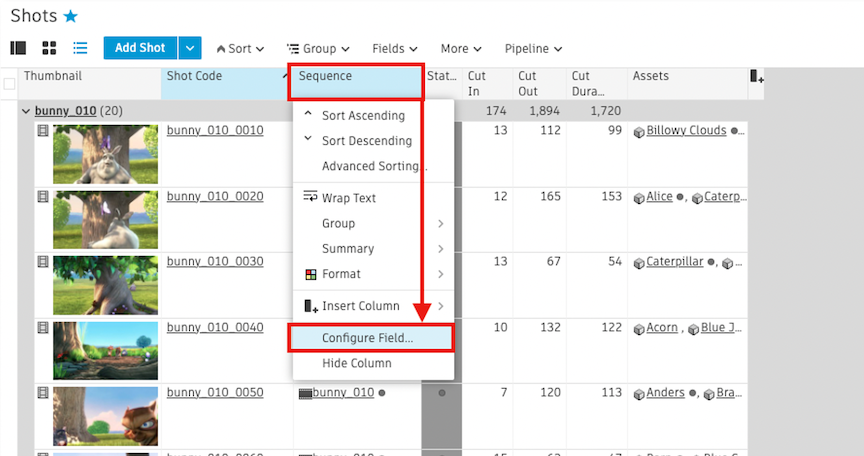
The Field code will be displayed to the right of the Field Name. In the example below, the Field code for the Sequence field is sg_sequence.
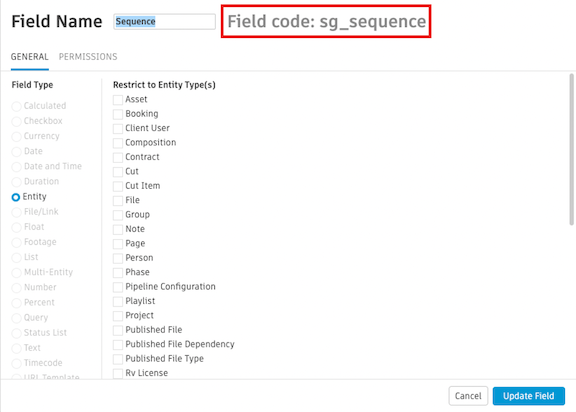
Alternatively, you can also find this information by going into the Fields page from the Admin menu and searching for the name of the Field name you want more information about.
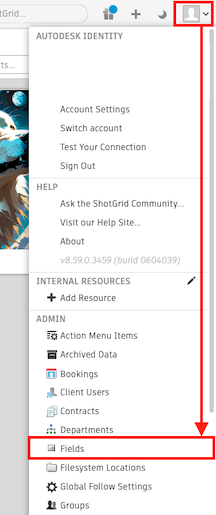
From the Fields page, use quick search to find the field you’re looking for. In this example, we will look for the same field as above – the Sequence field of the Shot entity.
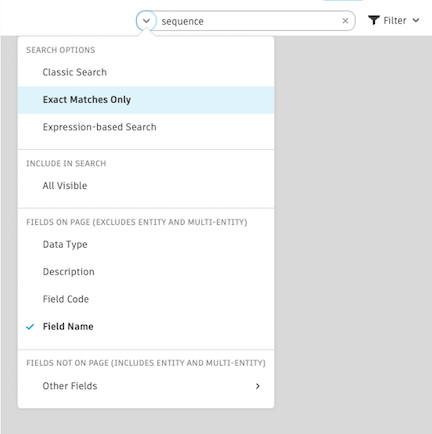
The results show four fields with the same Field Name. Since we are looking for the Sequence field of the Shot entity, we can use the Entity Type field to determine which of these fields is the one we’re looking for. The Field Code field will tell us the field code, which is sg_sequence.

Flow Production Tracking Entity types: Project, Task, Note, Version, Level, and whatever custom types are created for an individual project (for example, Animation Cycle, Cinematic, Mission, Sprint, etc.)
Jira Issue types: Epic, Story, Task, Bug, Service, Incident, Problem, Change, Post-incident review, Service request with approvals, Claim, and whatever custom types are created for an individual project.
Flow Production Tracking Statuses
In the mapping, the statuses being used from Flow Production Tracking are the status short codes. All statuses in Flow Production Tracking have a Name and a Short Code. For example, the status name Waiting to Start has a short code of wtg.
In the image below, the left side represents the Flow Production Tracking status short codes, while the right side represents the Jira statuses they will correspond to.
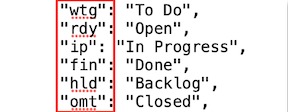
To see the available statuses on your Flow Production Tracking site, from the Admin menu on the top-right of the site, select Status List.
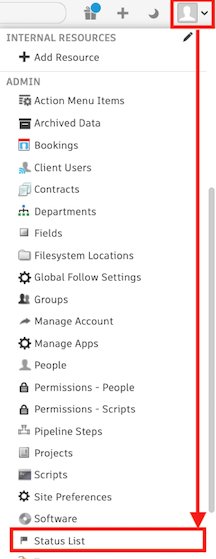
The Status List page will display all statuses available on a Flow Production Tracking site, including their Names and Short Codes.
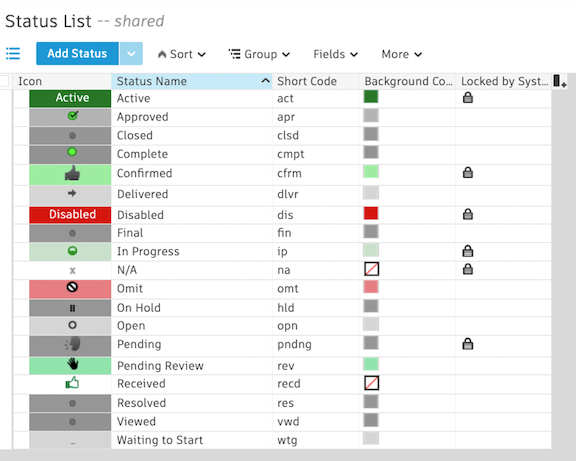
When creating a status mapping, remember that you are mapping a single project. In Flow Production Tracking, each Project can have its own set of statuses enabled. In addition, Task statuses can vary from other Entity statuses like Assets or Levels.
To see the statuses being used on any Entity within a specific Flow Production Tracking Project, from within the Project, select Project Actions > Tracking Settings.

From within a Project’s Tracking Settings, select the Entity in the left-hand pane and select Statuses on the right-hand pane.
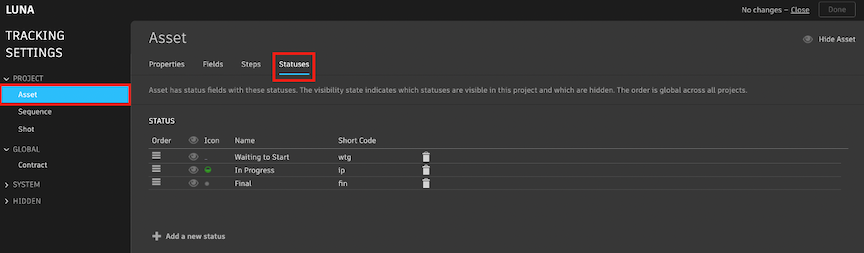
You should now see the available statuses for a specific Entity on the chosen Project.
