The printable area of a drawing sheet is defined by the selected output device and is represented by the dashed line in a layout. When you change the output device, the printable area may change.
The plot offset specifies an offset of the plot area relative to the lower-left corner (the origin) of the printable area or the edge of the paper, depending on the Specify Plot Offset Relative To option specified in the Options dialog box, Plot and Publish tab. The Plot Offset area of the Plot dialog box displays the specified plot offset option in parentheses.
You can change the location of the layout on the paper by entering a positive or negative value in the X and Y Offset boxes. However, this may result in the plot area being clipped.
If you choose to plot an area other than the entire layout, you can also center the plot on the sheet of paper.
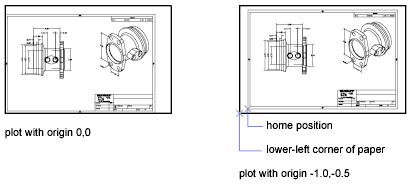
Procedures
To adjust the plot offset of a layout
- Click the layout tab for which you want to adjust the plot offset.
- From the
 , click
, click
 .
.
- In the Page Setup Manager, Page Setups area, select the page setup that you want to modify.
- Click Modify.
- In the Page Setup dialog box, under Plot Offset, enter a value in units for X or Y or both. Click OK.
- In the Page Setup Manager, click Close.