For repetitive conversions, the drawing files that you select for conversion can be saved to a list, called a batch control list.
Batch control lists are saved as BCL files that can also be opened and viewed in a text editor such as Notepad. Once you add several drawing files to the current list, you can remove any of them from the list by clearing its check box.
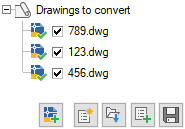
From the DWG Convert dialog box, you can also do the following (from left to right in the illustration):
- Add a drawing file to the current list, which is empty by default.
- Clear the list to start a new list.
- Open a previously saved batch control list.
- Append a previously saved batch control list to the current list.
- Save the current batch control list to the same or a new BCL file.
Using these controls, you can easily create and modify a set of batch control files.
Procedures
To save a list of drawing files for repeated conversion
- Click

 .
.
- In the DWG Convert dialog box, near the bottom, click the Add File button.
- In the Select File dialog box, navigate to the folder of the drawing file that you want to convert.
- Click the drawing file name and click Open.
- Repeat steps 2-4 for each drawing file to be added.
- In the DWG Convert dialog box, click Save List.
- In the Save Conversion List dialog box, enter a file name for the batch conversion list (BCL) file. Click Save.
- In the DWG Convert dialog box, click Close.