Data Validation Tool
About the Data Validation tool
The Data Validation tool provides a quick and easy way of ensuring the data in your design pipeline adheres to the same specified criteria and quality before it is published.
With the tool, you can run a series of validation checks on the currently loaded VRED assets to determine if the data adheres to the validation criteria. When the check identifies instances of invalid data, these items are flagged, and you can then choose to automatically resolve the issue and make the data compliant with the criteria.
Validation checks are set at a global or studio level, and can be customized to suit the needs of your project or studio. Access to specify the criteria for validation checks is set at administrator level and cannot be modified at the user level.
By default, there are 16 checks that cover typical use-cases, which are targeted at layers, shaders, and modeling data.
Working with the Data Validation Tool
Access the Data Validation tool from the ShotGrid menu in VRRD (ShotGrid > Data Validation).
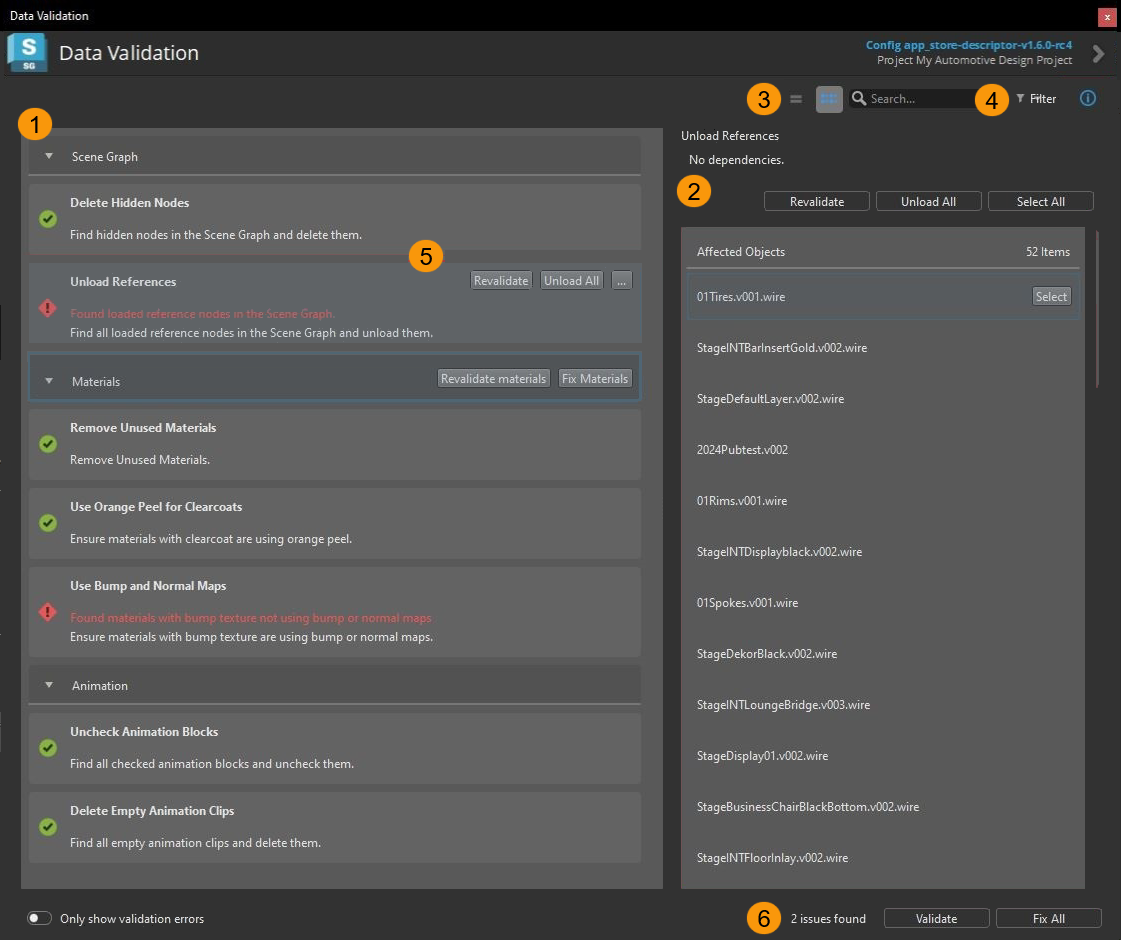
By default, the Data Validation tool opens in Group View mode, displaying the validation check descriptions in the left panel, and Details Panel open on the right.
 Displays validation check descriptions and results.
Displays validation check descriptions and results.
 Details Panel - Displays information about the validation checks. Toggle the Details Panel display on and off by clicking
Details Panel - Displays information about the validation checks. Toggle the Details Panel display on and off by clicking ![]() .
.
 View modes - Choose between the following View modes:
View modes - Choose between the following View modes:
 Group View - Displays the validation check descriptions and results grouped by data type: Layers, Shaders, and Modeling.
Group View - Displays the validation check descriptions and results grouped by data type: Layers, Shaders, and Modeling. Compact List View - Displays the name of the validate checks in a list. Roll over each item to display validation check descriptions and results.
Compact List View - Displays the name of the validate checks in a list. Roll over each item to display validation check descriptions and results.
 Filter - Provides options for filtering check description and results by data type.
Filter - Provides options for filtering check description and results by data type.
 Validate By Single Check - Runs a validation check on the selected criteria. Fix invalid data for the criteria by selecting the appropriate option: Delete All, Turn Off All, Reset All, or Expand All. These options also appear in the Details Panel when a validation check item is selected.
Validate By Single Check - Runs a validation check on the selected criteria. Fix invalid data for the criteria by selecting the appropriate option: Delete All, Turn Off All, Reset All, or Expand All. These options also appear in the Details Panel when a validation check item is selected.
 Validate and Fix All - Runs a validation check for all criteria. Fix All resolves all invalid data.
Validate and Fix All - Runs a validation check for all criteria. Fix All resolves all invalid data.
 Displays configuration details for the tool.
Displays configuration details for the tool.
Validate your data
Access the Data Validation tool by selecting ShotGrid > Data Validation. The Data Validation tool opens.
To run a validation checks on all items, click Validate. The tool returns the results of the validation checks:
- Items displaying green checkmarks indicate valid data.
- Items displaying red caution icons indicate invalid data.
Investigate the validation check results by doing the following:
Enable Only show validation errors to display only the items with invalid data.
Select each item to display information about the validation check in the Details Panel.
To resolve all data validation issues, click Fix All.
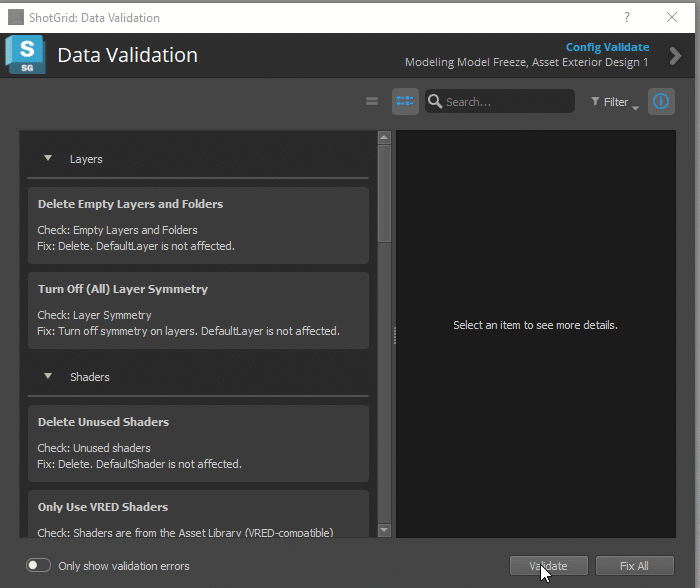
Note:You can also choose to resolve or investigate issues individually by selecting them (see step 4).
To investigate issues individually, you can do the following:
Click
 and choose Select All to pick the affected objects in VRED.
and choose Select All to pick the affected objects in VRED.For additional information, click Affected Objects in the Details pane.

Click the item's fix option, such as Turn Off All, to resolve the issue.
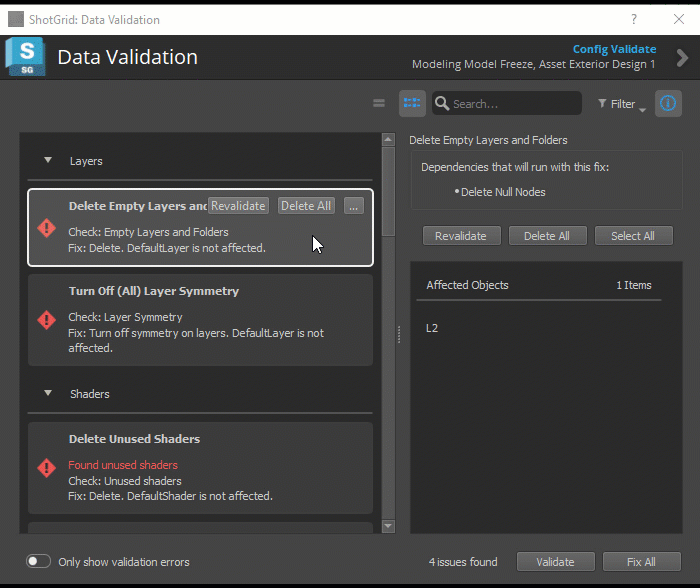
(Optional) Click Revalidate to rerun validation checks on resolved issues.