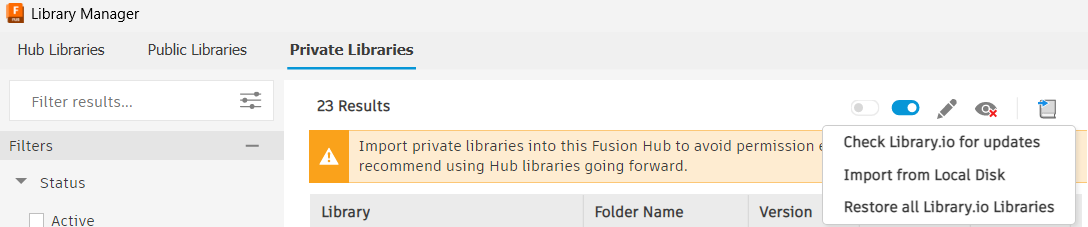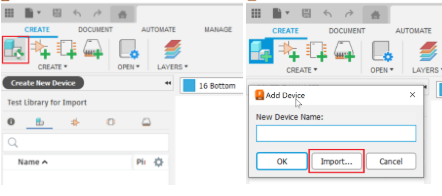Issue:
Is it possible to import parts into electronics library in Fusion?
Solution:
To import existing libraries and import parts from existing libraries to a new library, perform the following instructions:
To import an existing library to Fusion Teams
- To import a library into Fusion Teams to use in Library Manager, upload them to a Fusion Teams project in the data panel. Once a library is in the Fusion Hub, the library will be available in Library Manager.
- For more information, see: Uploading local libraries to Fusion
To restore/import an existing library to Library.io (public)/private libraries
- Open "Library Manager".
- Click "Import/restore Libraries" to upload a library from local disk (.lbr file) or restore a library from library.io in respective Public Libraries or Private Libraries section.
Note: Libraries downloaded from third-party websites such as Ultralibrarian or SnapEDA can also be imported using the "Import From Local Disk" option under "Private Libaries".
When importing parts or devices to a new library
- Click "File > New electronics Library" to start a new library from scratch.
- Click "Create New Device" in upper left corner. This will open the window to add/import device.
- Follow the same steps for importing symbols or footprints into this library.
- Clicking "Import" will open up available libraries from which parts can be imported. Select the necessary device/symbol/footprint and click "OK".
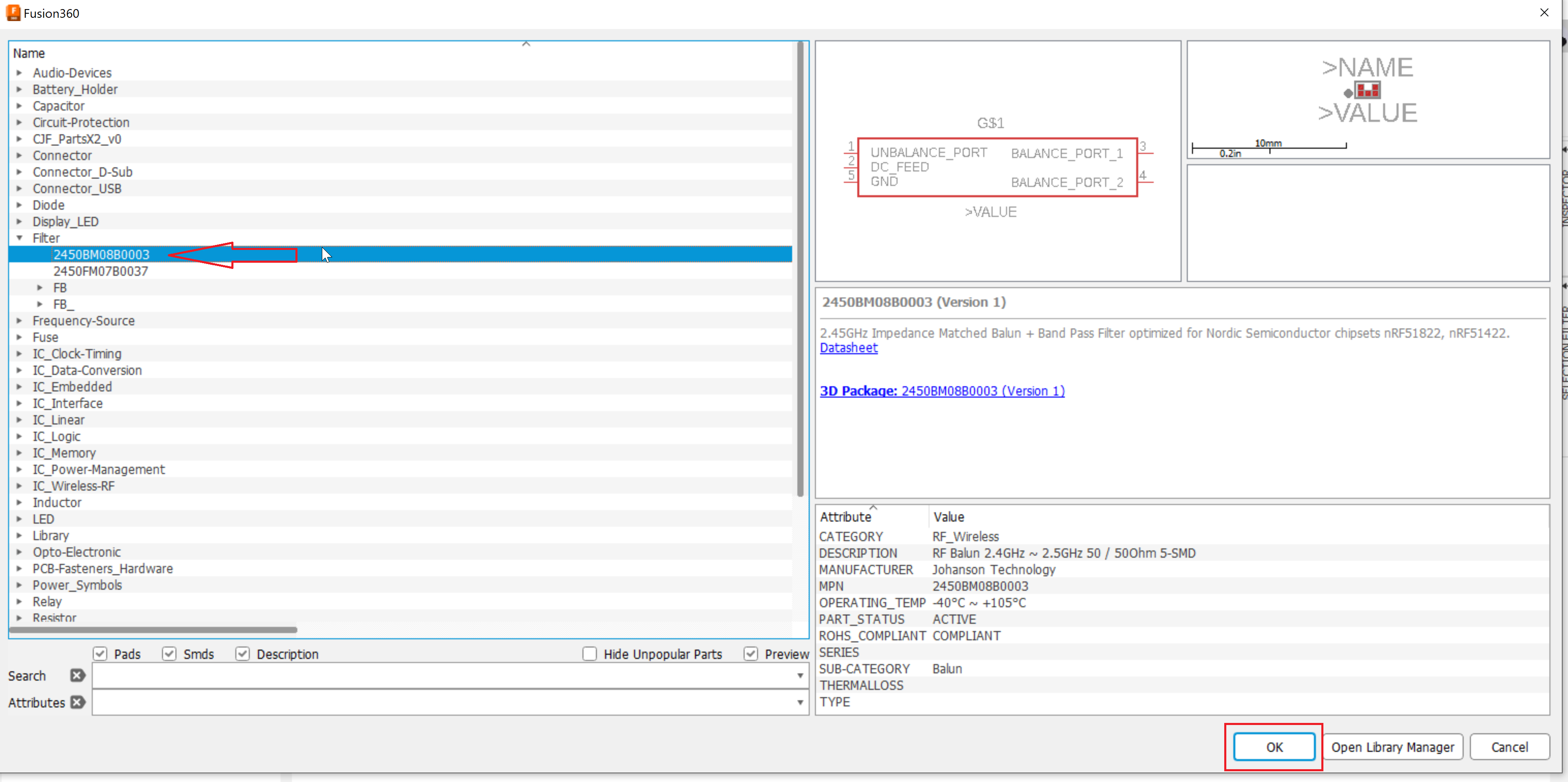
Add 3D model to footprint package
- Go to the "footprints" tab and right-click on footprint.
- Select "Create New 3D Model". It will open up a new window with the footprint as a canvas.
- From that window use the "Package Generator" to generate a new package using the available templates. If there are similar packages in the same library already, use the "Attach Copy of Existing 3D Model" to attach them to a new footprint created or imported.
- To attach a STEP model to a footprint use the same "Create New 3D Model" the save the package in the desired folder.
- Right-click on desired STEP model in the data panel after uploading it to the team hub and select "Insert to the current design". Rearrange the position if it is necessary and "save" the model.
Note: If required part is available in local library or existing library in the library manager, the "import an existing library" steps are not always necessary.