Loft reference (Form)
In the Form contextual environment, the Loft tool creates a smooth T-Spline body that transitions between two or more sketch profiles or faces in Fusion.
Design > Form > Create > Loft ![]()
The Loft dialog displays options for the currently selected profile. Select the profile label in the graphics window to modify options for that profile.
Profiles
Select the sketch, edge, or face for the profile.
![]() - Reorder Click to change the order of the profiles in the Loft.
- Reorder Click to change the order of the profiles in the Loft.
End condition Controls the transition away from the start and end profiles of the Loft. The end conditions available depends on the type of geometry selected for the profile.
 Free No end condition applied.
Free No end condition applied. Direction Applies an angle measured off the sketch plane. Available when the Loft profile is a 2D sketch.
Direction Applies an angle measured off the sketch plane. Available when the Loft profile is a 2D sketch. Tangent Applies a G1 condition off the Loft profile. Available when the Loft profile is the edge or face of a body.
Tangent Applies a G1 condition off the Loft profile. Available when the Loft profile is the edge or face of a body. Smooth Applies a G2 condition off the Loft profile. Available when the Loft profile is the edge or face of a body.
Smooth Applies a G2 condition off the Loft profile. Available when the Loft profile is the edge or face of a body. Sharp Transitions to a sharp point. Available when the profile is a sketch point or construction point.
Sharp Transitions to a sharp point. Available when the profile is a sketch point or construction point. Point Tangent Applies tangency at the point to create a dome shape transition. Available when the profile is a sketch point or construction point.
Point Tangent Applies tangency at the point to create a dome shape transition. Available when the profile is a sketch point or construction point.
![]() Add Adds a row to the profile table.
Add Adds a row to the profile table.
![]() Remove Removes the selected profile row.
Remove Removes the selected profile row.
Guide Type
 Rail Rails are 2D curves or 3D curves that affect the Loft shape between sections. You can add any number of rails to refine the shape of a Loft. Rails must intersect each section, and must terminate on or beyond the first and last sections. Rails must be tangent continuous.
Rail Rails are 2D curves or 3D curves that affect the Loft shape between sections. You can add any number of rails to refine the shape of a Loft. Rails must intersect each section, and must terminate on or beyond the first and last sections. Rails must be tangent continuous. Centerline A centerline is a type of rail to which the Loft sections are held normal, which causes behavior like a sweep path. Centerline lofts maintain a more consistent transition between the cross-sectional areas of selected Loft sections. Center lines follow the same criteria as rails, except they need not intersect the sections, and only one can be selected.
Centerline A centerline is a type of rail to which the Loft sections are held normal, which causes behavior like a sweep path. Centerline lofts maintain a more consistent transition between the cross-sectional areas of selected Loft sections. Center lines follow the same criteria as rails, except they need not intersect the sections, and only one can be selected.
Rails/Guide
![]() Add Adds a row the table.
Add Adds a row the table.
![]() Remove Removes the selected row from the table.
Remove Removes the selected row from the table.
Chain Selection
- Chain Selection ON: Adjacent edges are selected together and included as one profile.
- Chain Selection OFF: Adjacent edges are selected individually.
Closed
Enable to connect the first and last profiles to create a closed Loft.
Takeoff Weight
Available when the end condition is set to Direction. Specifies the amount of influence the takeoff angle has along the Loft path.
Takeoff Angle
Available when the end condition is set to Direction. Specifies the start angle of the transition from the profile.
Tangency Weight
Available when the end condition is Tangent, Smooth, or Point Tangent.
Length Spacing
Controls how the number of faces is determined along the length of the Loft.
- Uniform Spaces faces evenly along the Loft.
- Curvature Faces are distributed based on the curvature of the Loft and a deviation value. Higher curvature areas receive more faces.
Deviation
Available for Curvature type. Determines the number of faces required to keep the T-Spline Loft within the specified deviation.
Faces
Available for Uniform type. The specified number of faces are distributed evenly along the Loft.
Width Spacing
Controls how the faces are distributed around the profiles of the Loft.
- Uniform Spaces faces evenly along the Loft.
- Curvature Faces are distributed based on the curvature of the Loft. Higher curvature areas receive more faces.
Deviation
Available for Curvature type. Determines the number of faces required to keep the T-Spline Loft within the specified deviation.
Faces
Available for Uniform type. The specified number of faces are distributed evenly around the Loft.
Operation
Specifies the effect the Loft has on the design.
- New Body Creates the loft as a new body.
- New Component Creates a child component in the active component.