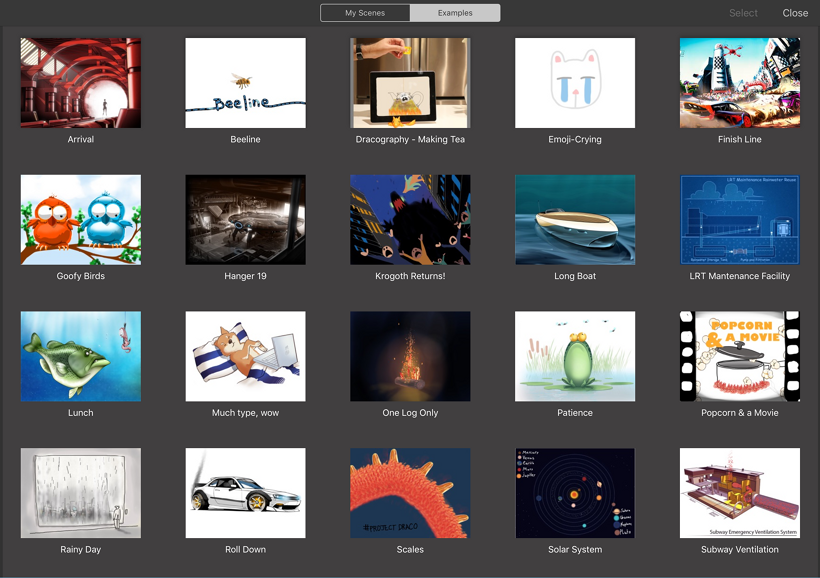How to deconstruct scenes
If you want to see what other users have done and how they’ve done it, check out the example scenes in the Examples tab.
Deconstructing a scene
- In the toolbar, select
 and select
and select  to access the Gallery.
to access the Gallery. - Along the top, tap Examples.
- Scroll through the example scenes and tap the one you want. This loads it, so you can look at the layers and see how they built up their scene.
SUCCESS: Don’t forget to check out Animate, as well as the basic and advanced controls to see how they customized their animation.