In this part of the tutorial, view the model using Hardware Shading.
Open the tutorial file (optional)
If you successfully completed part 7, you can proceed directly to the next step, Shade the view.
If you were not successful in part 7, open the file called joystick_Part7.wire, located in the wire folder of the CourseWare project. This file contains the completed model from part 7.
Shade the view
In the previous desk lamp tutorial, you used Diagnostic Shading to visualize the model. In this tutorial, you use Hardware Shade. Hardware shading allows for more visual effects and introduces you to the techniques used for rendering in later tutorials.
Start by making the cable surface pickable, so it can be shaded.
- On the Layer Bar, click using the
 on the Cable layer, choose Set State, then Pickable to make cable surface active.
on the Cable layer, choose Set State, then Pickable to make cable surface active. - Tumble the view until you get a good view of the joystick and cable. Hold down the
 and
and  (Windows) or
(Windows) or  and
and  (Mac) keys and use the
(Mac) keys and use the  to tumble the view.
to tumble the view. 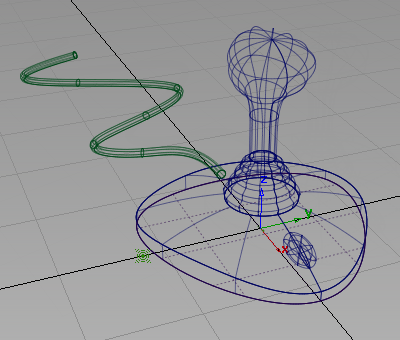
- Choose WindowDisplay > Hardware Shade
 .
. 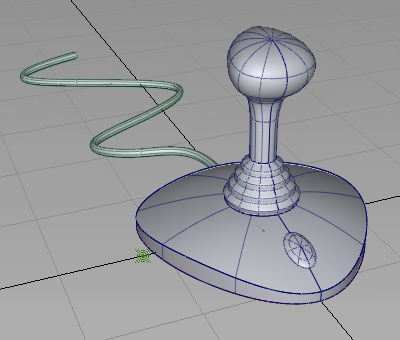
The model is shaded in the default color.
- Choose WindowDisplay > Hardware Shade

 to open the option box.
to open the option box. 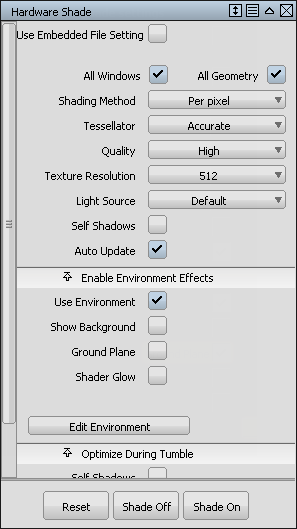
- In the Enable Environment Effects section:
- Select Ground Plane to turn on the ground plane effects.
- Click Edit Environment to open the Environment window.
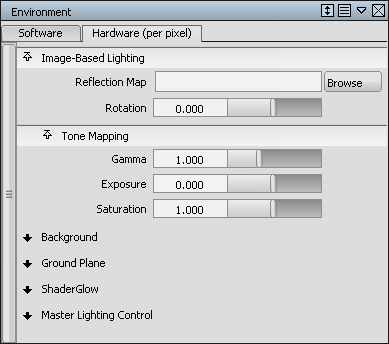
- Open the Ground Plane section by clicking the small arrow next to it.
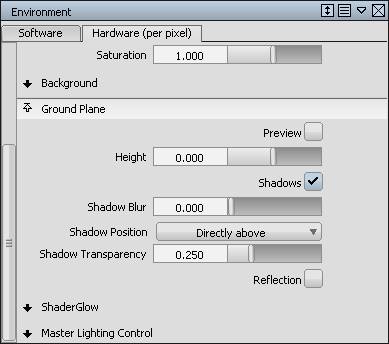
Set the following options:
- Set the plane Height. Type -0.5 and press
 (Windows) or
(Windows) or  (Mac) to drop the shadow slightly below the base.
(Mac) to drop the shadow slightly below the base. - Ensure that the Shadows is selected so that shadows are turned on.
A shadow appears underneath the cable.
- Change the Shadow Position. From the Shadow Position drop-down menu, which is set to Directly above by default, choose 45 degrees right.
- Change the Shadow Blur. Type 0.2 and press
 (Windows) or
(Windows) or  (Mac) to soften the shadows.
(Mac) to soften the shadows.
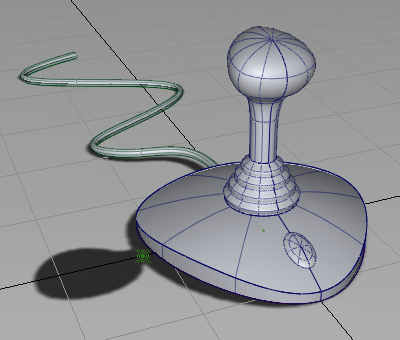 Tip:
Tip:If your screen shows the wireframe view, choose the Shade On button at the bottom of the Hardware Shade box.
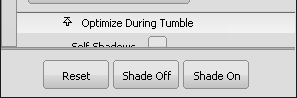
- Set the plane Height. Type -0.5 and press
- To view the design more clearly turn off the wireframe, grid, and lights.
In the title bar of the modeling window, click Show and select Model from the menu (to remove the check mark). The wireframe lines disappear.
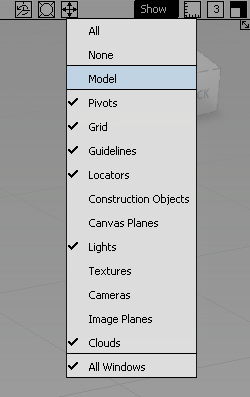
- Select Grid from the menu (to remove the check mark). The grid lines disappear.
- Select Lights from the menu (to remove the check mark). The light icons disappear.
The joystick design displays in shaded mode, with no model lines, grid lines, or lights showing.
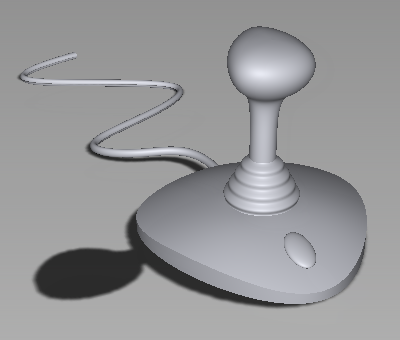
- To display the model lines, grid lines, and lights again, select Show > Model, Show > Grid, and Show > Lights once more from the window title bar.
- In the Hardware Shade option box, click Shade Off to return to wireframe view.
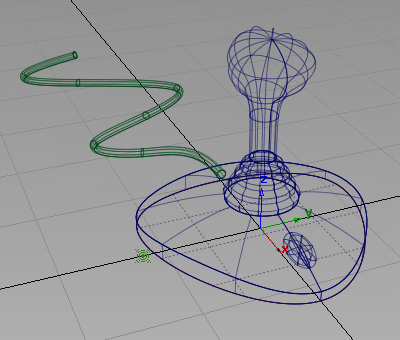
- Close the Hardware shade and Environment option boxes.
Now that Hardware Shade is set up, you do not need to go into the option box the next time you want to shade the model. Just choose WindowDisplay > Hardware Shade
 to toggle the shading on or off.
to toggle the shading on or off.
Save your work
- Choose File > Save As
 to save the current scene.
to save the current scene. - Save your work in the wire folder of the Lessons project.
- Name your file myjoystick8.wire.