Quick reference of modifier keys and mouse button combinations.
Camera move keys
Hold ![]() +
+ ![]() (also
(also ![]() +
+ ![]() on the Mac):
on the Mac):
| To... | Drag |
|---|---|
| Tumble (in the perspective view) |
|
| Track |
|
| Dolly |
|
Marking menus
Hold ![]() +
+ ![]() (Windows) or
(Windows) or ![]() +
+ ![]() (Mac) and press one of the mouse buttons.
(Mac) and press one of the mouse buttons.
![]() +
+ ![]() +
+ ![]() (Windows) or
(Windows) or ![]() +
+ ![]() +
+ ![]() (Mac)
(Mac)
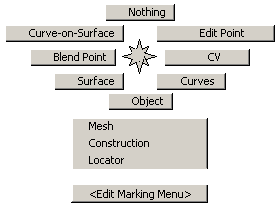
![]() +
+ ![]() +
+ ![]() (Windows) or
(Windows) or ![]() +
+ ![]() +
+ ![]() (Mac)
(Mac)
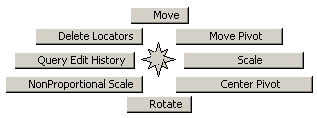
![]() +
+ ![]() +
+ ![]() (Windows) or
(Windows) or ![]() +
+ ![]() +
+ ![]() (Mac)
(Mac)
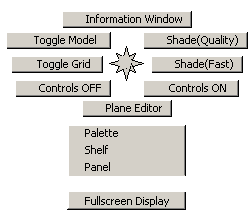
Picking
| To... | Click or drag |
|---|---|
| Toggle between picked and unpicked |
|
| Pick only |
|
| Unpick |
|
Tip:
Hold ![]() within a non-picking tool to temporarily switch to picking mode.
within a non-picking tool to temporarily switch to picking mode.
Transforms
| To transform in... | Click or drag |
|---|---|
| X |
|
| Y |
|
| Z |
|
Move, scale, rotate, or flip
| Snap to... | Hold | Or click |
|---|---|---|
| Curves, isoparametric curves, surface edges, or curves-on-surface. | |
|
| Grid intersections. |
|
|
| CVs, edit points, pivot points, locators. |
|
|
Snapping
Tip:
Use the ![]() to snap only in the horizontal direction. Use the
to snap only in the horizontal direction. Use the ![]() to snap only in the vertical direction.
to snap only in the vertical direction.
Hotkeys
These are the default settings.
| Menu/Tool item | Hot key (Windows) | Hot key (Mac) |
|---|---|---|
| File > Save As... | |
|
| File > Import > File | |
|
| File > Show Image | |
|
| File > Exit | |
|
| Edit > Undo | |
|
| Edit > Reinvoke Last | |
|
| Edit > Cut | |
|
| Edit > Copy | |
|
| Edit > Paste | |
|
| Edit > Cut Image | |
|
| Edit > Copy Image | |
|
| Edit > Paste Image | |
|
| Edit > Ungroup | |
|
| Edit > Group | |
|
| Delete > Delete Active | |
|
| Delete > Delete Active Image Layer | |
|
| Layouts > User Windows | F9 (Windows) | F4 |
| Layouts > Perspective | F8 | |
| Layouts > Left | F6 | |
| Layouts > Back | F7 | |
| Layouts > Top | F5 | |
| Layouts > Paint | F3 | |
| Display Toggles > Model | F12 | |
| Render > Globals | |
|
| Animation > Set Keyframe | |
|
| Animation > Playback | |
|
| Windows > Information Window | |
|
| Preferences > Workflows > Default | |
|
| Preferences > Workflows > Paint | |
|
| Preferences > Workflows > Modeling | |
|
| Preferences > Workflows > Visualize | |
|
| Pick > Nothing | |
|
| Pick > Object | |
|
| Pick > Edit Point | |
|
| Transform > Move | |
|
| Paint > Clear Canvas Layer | |
|
| Paint > Toggle Marquee | |
|
| Paint Edit > New Image Layer | |
|
| Paint Edit > Merge Below | |
|
| View > Look At | |
|
| Display All, Off | |
|
| Display All, Current | |
|
| Display Active, Off | |
|
| Display Active, Current | |
|
| When in Paint mode: | ||
| Paint > Cycle through brush mode | F | F |
| Brush mode: paint | 1 | 1 |
| Brush mode: eraser | 2 | 2 |
| Brush mode: show | 4 | 4 |
| Brush mode: hide | 3 | 3 |
| Brush mode: smear | 5 | 5 |
| Brush mode: blur | 6 | 6 |
| Brush mode: sharpen | 7 | 7 |
| Size | S | S |
| Radius | R | R |
| Opacity | O | O |
| Rotate | T | T |
| Aspect | P | P |
| Grab color | C | C |
| Cycle through brush snap | Z | Z |
| Reset brush options | X | X |
| Reset clone | L | L |
| Twist canvas | V | V |
| Marquee add | = | = |
| Marquee subtract | - | - |