Create a bookmark of a model containing the view orientation, shading and annotations.
Bookmarks allow you to store and review annotations within a 3D model. In order to review the annotations within the context in which they were created, all information pertaining to the view and the model's shading are saved within each bookmark.
Choose Windows > Bookmark Lister![]() to open the Bookmark Lister, which contains tools to create, edit, delete, view and publish bookmarks.
to open the Bookmark Lister, which contains tools to create, edit, delete, view and publish bookmarks.
You can add shelves to the Bookmark Lister and manage them using the standard shelf interaction conventions. If you do not create any shelves, your bookmarks are placed on the default shelf called BookMarks.
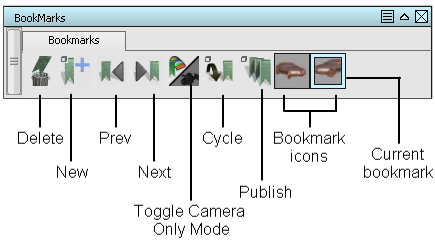
To create a new bookmark
Do one of the following:
- Add annotations to your Perspective view.
- Click the New button in the Bookmark Lister.
This saves the current orientation, shading, and annotations of the model. If Remember visibility was checked on in the option box, the visibility / invisibility status of objects, layers, and categories is also saved.
When a bookmark is created, a small thumbnail icon of the bookmarked view is added to the Bookmark Lister. By default, bookmarked views are named BM, BM#2, BM#3... (put the mouse cursor over the icon to see this).
If a bookmark is already selected (indicated by a light blue outline in the Bookmark Lister), new annotations will be added to that bookmark.
See also Use the view panel.
Changing the view in Perspective mode by tumbling, tracking or dollying will remove all annotations.
To select one or more bookmarks
- Click on a bookmark in the Bookmark Lister with the
 .
. - To add more bookmarks to the selection, hold down the
 key and select the additional bookmarks.
key and select the additional bookmarks. A highlighted white border surrounds each selected bookmark. If the current bookmark is selected, it is surrounded by a light blue border.
 Note:
Note:The current bookmark is selected by default but can be deselected by clicking it while holding the
 key.
key.
To update a bookmark
- Select the bookmark by clicking on it in the Bookmark Lister.
- Add or modify annotations in the view.
To rename a bookmark
- Hold down the
 (Windows) or
(Windows) or  (Mac) key and double-click on the bookmark icon.
(Mac) key and double-click on the bookmark icon. - In the dialog box, type in a new label and click OK.
To delete one or more bookmarks
Do one of the following:
- Select the bookmark(s) then click on the Delete button.
- Select the bookmark(s), then use the
 to drag and drop them on the Delete button (trash can).
to drag and drop them on the Delete button (trash can). See also To select one or more bookmarks.
To change the order of bookmarks
- Select one or more bookmarks. (See To select one or more bookmarks.)
- Click the selection with the
 and drag to the new position.
and drag to the new position. A red arrow indicates where the bookmark(s) will be moved. Multiple selections are positioned sequentially at the position indicated by the red arrow.
To create and name a shelf
- Click the
 in the title bar of the Bookmark Lister, and choose New shelf from the drop down menu.
in the title bar of the Bookmark Lister, and choose New shelf from the drop down menu. A confirm box opens.
- Enter a Shelf Name in the confirm box.
A new shelf with the given name appears in the Bookmark Lister.
If two shelves are given the same name, a sequential number is appended to create unique names (for example, Shelf, Shelf#2, Shelf#3 and so on).

To rename a shelf
Hold the ![]() key and double click the shelf title tab to rename the shelf.
key and double click the shelf title tab to rename the shelf.
To move a shelf
Hold the ![]() on the shelf tab and drag it to relocate the shelf within the list of shelves.
on the shelf tab and drag it to relocate the shelf within the list of shelves.
To delete a shelf
Hold the ![]() on the shelf tab and drag the shelf to the trash can icon to delete it.
on the shelf tab and drag the shelf to the trash can icon to delete it.
To view bookmarks
Do one of the following:
- Click on one of the bookmark icons to view a given bookmark.
- Click the Previous or Next button to view the bookmarks in sequence, starting at the current bookmark (indicated by a light blue outline in the Bookmark Lister).
You can also use the Page Up and Page Down keys as a quick way to show the previous or next bookmark without the need to open the Bookmark Lister.
- Click the Cycle button to see the bookmarks in a slide show fashion. The slide show starts at the currently selected bookmark (light blue outline) and displays the following bookmarks in order, all the way to the end of the shelf. It then loops around to the first bookmark.
- To stop the slide show, click anywhere in the window.
- In the option box, an option called Bookmark cycle time specifies how long each bookmark is displayed. Check the Repeat cycles option to make the slide show repeat indefinitely.
- To have the bookmarks display only the camera settings (view) without the display attributes (shading, and so on), click the Toggle Only Camera Mode button.
To change the view transition time
When switching from one bookmark (or view) to the next, the camera is animated to take you smoothly from one view to another without getting disoriented.
The time (in seconds) taken to transition from one view to the next is controlled by the View transition time option in Preferences > General Preferences![]() (Viewing section).
(Viewing section).
The default is 0.5 seconds. When this value is set to 0.0, the smooth animation is turned off.
To save bookmarks
Save your file in the normal way, using File > Save![]() or File > Save As
or File > Save As![]() .
.
The bookmarks are saved in the wire file and can be retrieved back into Alias.
To save one or more bookmarks as image files
- To save only some bookmarks on the current shelf, select them in the Bookmark Lister. (See To select one or more bookmarks.)
A border appears around the selected bookmark(s) (light blue for the current one, white for the others).
- Double-click the Publish Bookmark button to open the option box .
- In the option box, set Bookmark Publish to Selected, Current Shelf or All, and select an Image File Type (default is jpeg).
- Click Go.
A file browser window opens.
- Choose a folder and type in an object name for your image or group of images.

- Press
 (Windows) or
(Windows) or  (Mac).
(Mac). The saved images are called <object name>_<bookmark name>.<file type>.
Note:If bookmark names are not unique, “_<#>” is added to the image names to make them unique, for example: issue_BM_1.jpg, issue_BM_2.jpg, and so on.