In this part of the tutorial, continue to build the lamp stand from cylinders.
Align the base to the grid
Next, make the cylinder look like it is sitting on the ground by aligning the cylinder to the grid in the Back view. To align accurately, set the pivot point of the cylinder.
Pivot points
When scaling or rotating an object, the transformation is applied about the pivot point of the object. When moving and snapping an object, it is the pivot point that is snapped to the specified position.
The pivot point displays as a small green icon. The icon displays only when the object is picked. By default, the pivot is at the center of the primitive.
Modify the position of the pivot using the Transform > Local > Set Pivot tool.
- Choose Transform > Local > Set Pivot
 .
. 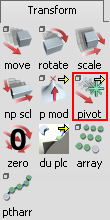
- Move the pivot point to the base of the cylinder. To move the pivot point use curve snapping and select the bottom line of the cylinder.
Hold the
 and
and  (Windows) or
(Windows) or  and
and  (Mac) keys down together to turn on curve snapping.
(Mac) keys down together to turn on curve snapping. Click the bottom edge of the cylinder with the
 . Using the right mouse button keeps the pivot point centered as it moves downwards.
. Using the right mouse button keeps the pivot point centered as it moves downwards. 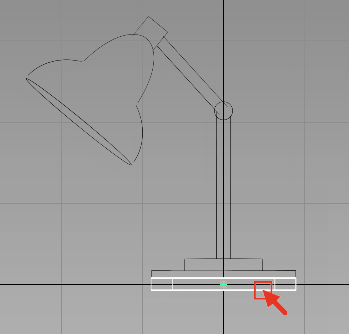
The pivot point snaps precisely onto the bottom edge of the cylinder.
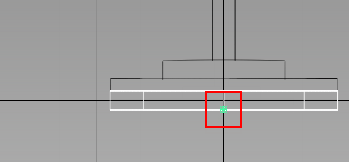 Tip:
Tip:If you make a mistake, choose Edit > Undo
 to step back.
to step back. Next, move the cylinder onto the grid.
- Choose Transform > Move
 .
. - Turn on grid snap mode by holding down the
 (Windows) or
(Windows) or  (Mac) key to. Drag with the
(Mac) key to. Drag with the  in any direction. The cylinder moves so that its pivot point always snaps to a grid intersection.
in any direction. The cylinder moves so that its pivot point always snaps to a grid intersection. Drag the cylinder to the origin.
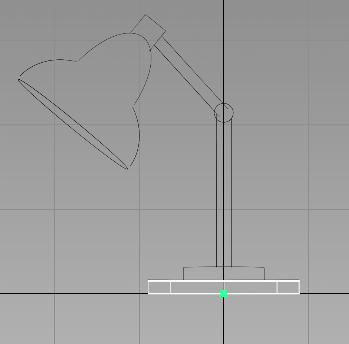 Note:
Note:You can adjust the height of the base again using Transform > Non-p Scale
 and the
and the  . The location of the pivot point makes the scaling easier to control.
. The location of the pivot point makes the scaling easier to control.
Duplicate the cylinder
The cylinder now has a convenient pivot point location. To save time, copy this cylinder and then move and scale it to create the other components.
- With the cylinder still picked, choose Edit > Copy
 .
. - Choose Edit > Paste
 .
. 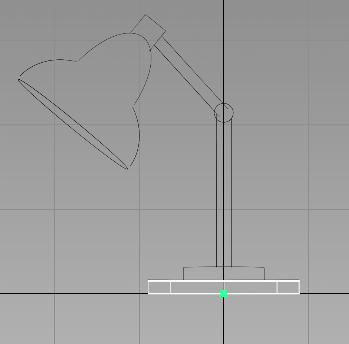
Your screen appears not to have changed. However, a second cylinder was placed in the same location as the first. The second cylinder is selected, ready to be moved or scaled.
- Choose Transform > Move
 .
. -
As the cylinder is already selected, you do not need to click the cylinder to move it.
Note:When there are many objects on the screen, it is preferable to click away from the object when using any of the transform tools.
- Click and drag using the
 (away from the objects) to move the new cylinder vertically away from the original.
(away from the objects) to move the new cylinder vertically away from the original. 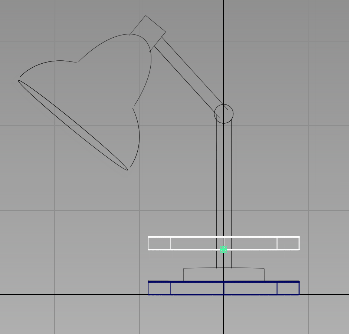
Next, snap this cylinder to the top of the first cylinder.
- Check that the Transform > Move tool still has the red box outline, so it is active. If it is not active, choose it again.
Hold down the
 and
and  (Windows) or
(Windows) or  and
and  (Mac) keys together to turn on curve snapping. Click the top edge of the original cylinder with the
(Mac) keys together to turn on curve snapping. Click the top edge of the original cylinder with the  .
. 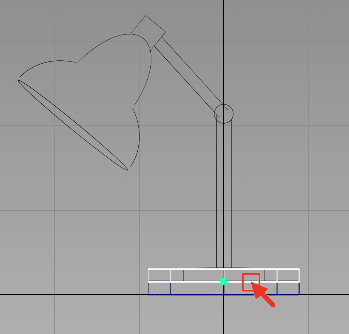
The second cylinder moves to the top of the first cylinder.
- Scale the cylinder to match the width shown in the sketch by choosing Transform > Scale
 and dragging with the
and dragging with the  .
. 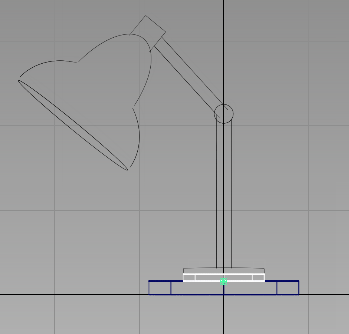
- Adjust the height of the cylinder to match the sketch by choosing Transform > Non-p Scale
 and dragging with the
and dragging with the  . Note:
. Note:To ensure that no objects get accidentally picked or scaled when clicking and dragging the mouse, click in the background, away from all objects.
Create the lamp pillar
Use the same technique to create the main pillar of the lamp stand.
- With the second cylinder still selected, use Edit > Copy

followed by Edit > Paste

to create a third cylinder.
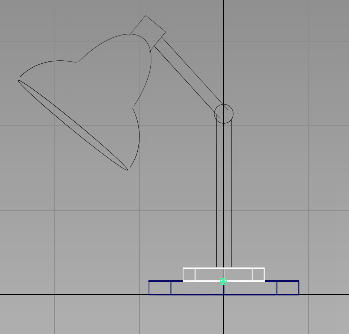
A third cylinder is created in the same position as the second, and is active, ready to be moved.
- Choose Transform > Move
 .
. Turn on curve snapping mode by holding down the
 and
and  (Windows) or
(Windows) or  and
and  (Mac) keys. Click the top edge of the second cylinder with the
(Mac) keys. Click the top edge of the second cylinder with the  to move the new cylinder into place.
to move the new cylinder into place. 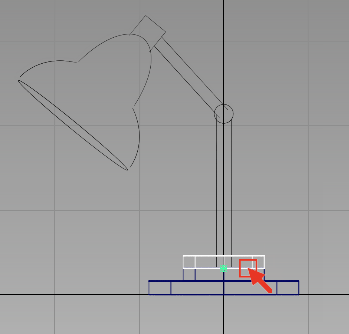
- Scale the cylinder by choosing Transform > Scale
 and dragging with the
and dragging with the  . Resize the cylinder to match the width of the pillar. Remember to click and drag in the background, away from the objects.
. Resize the cylinder to match the width of the pillar. Remember to click and drag in the background, away from the objects. - Adjust the height of the cylinder to match the sketch by choosing Transform > Non-p Scale
 and dragging with the
and dragging with the  .
. 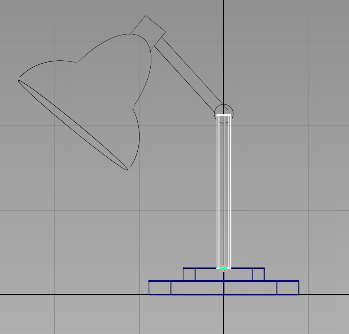
Build the lamp arm
Next, build the angled arm of the lamp.
- With the third cylinder still selected, choose Edit > Copy

followed by Edit > Paste.
- Move the cylinder into place by choosing Transform > Move
 and dragging with the
and dragging with the  .
. 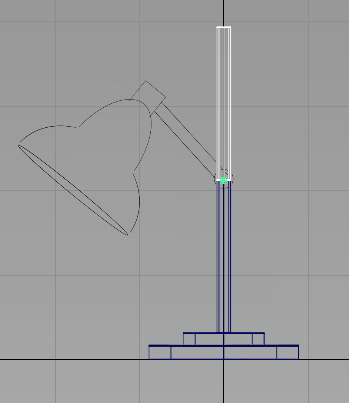
- Choose Transform > Rotate
 .
. 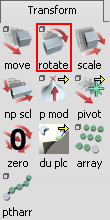
The Transform > Rotate tool is used to rotate an object around its pivot point. The mouse button you use determines the axis of rotation:
- The
 rotates around the x-axis
rotates around the x-axis - The
 rotates around the y-axis
rotates around the y-axis - The
 rotates around the z-axis
rotates around the z-axis
- The
- Using the
 , rotate the cylinder about the y-axis until it is approximately in position.
, rotate the cylinder about the y-axis until it is approximately in position. 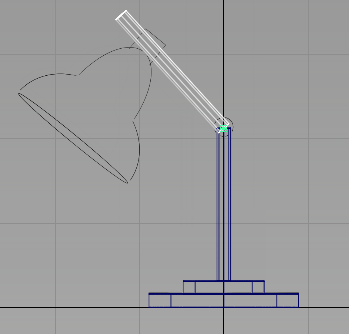
- Adjust the length of the second pillar by choosing Transform > Non-p Scale
 and dragging with the
and dragging with the  .
. 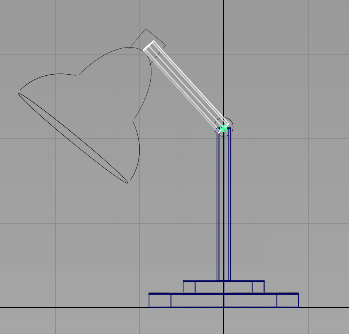
Create the hinge cylinder
Add one more cylinder to complete the design of the arm.
- Choose Surfaces > Primitives > Cylinder
 .
. Turn on grid snapping by holding down the
 (Windows) or
(Windows) or  (Mac) key. Click near the grid intersection closest to the hinge.
(Mac) key. Click near the grid intersection closest to the hinge. 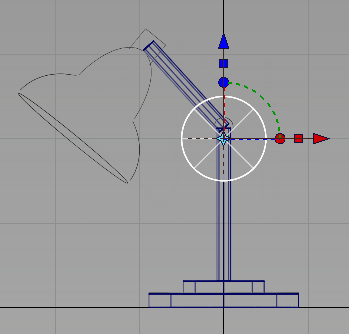
- Choose Transform > Move
 .
. Move the cylinder to the hinge position by clicking and dragging with the
 .
. 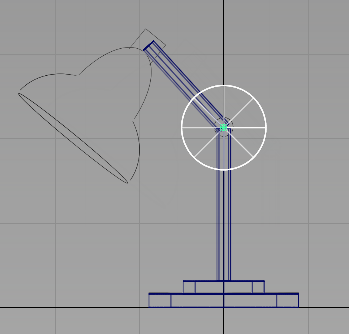
- With the cylinder still selected, choose Transform > Scale
 .
. Resize the cylinder to match the hinge in the sketch by clicking and dragging with the
 .
. 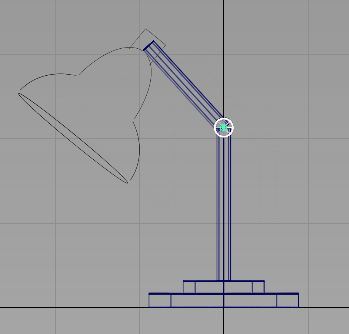
You have now completed the modeling for the base and the arm.
Save your work
Choose File > Save As![]() to save the current scene, and name your file mydesklamp3.
to save the current scene, and name your file mydesklamp3.