In this part of the tutorial, create a button from a modified sphere.
Open the tutorial file (optional)
If you successfully completed part 6, you can proceed directly to the next step, Create a primitive sphere.
If you were not successful in part 6, open the file called joystick_Part6.wire, located in the wire folder of the CourseWare project. This file contains the completed model from part 6.
Create a primitive sphere
Create the button for the joystick by placing and transforming a primitive sphere.
- Choose Layouts > Top or F5 to switch to the top view.
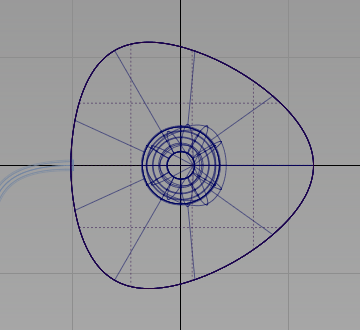
- In the Layer Bar, click the Joystick layer to select it.

The layer is shown in yellow to indicate that it is the active layer. Any new curves or surfaces are placed on it.
- Choose Surfaces > Primitives > Sphere
 .
. - Double-click the icon to open the option box. You are creating a whole sphere, so check that the Sweep is set to 360 degrees.
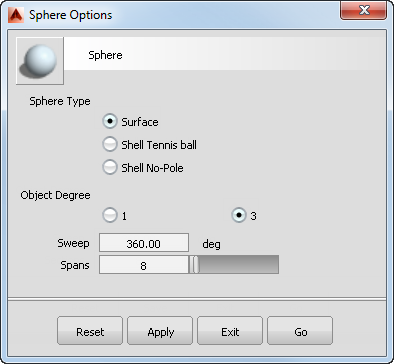
Click Go.
- Hold down the
 (Windows) or
(Windows) or  (Mac) key to turn on grid snapping. Click near the grid intersection just inside the right-hand edge of the base.
(Mac) key to turn on grid snapping. Click near the grid intersection just inside the right-hand edge of the base. 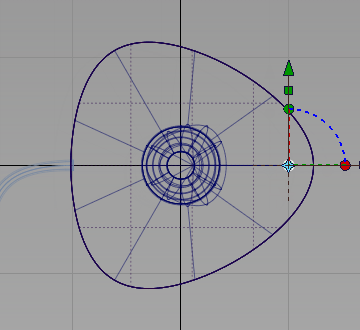
A sphere is placed on the grid intersection.
- Choose Transform > Move
 .
. - Drag using the
 to move the sphere to half way between the handle and the edge of the base.
to move the sphere to half way between the handle and the edge of the base. 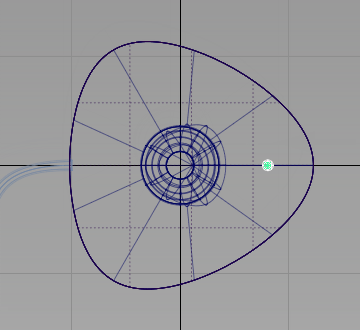
- Choose Transform > Non-p Scale
 .
. - Drag using the
 to stretch the sphere sideways.
to stretch the sphere sideways. 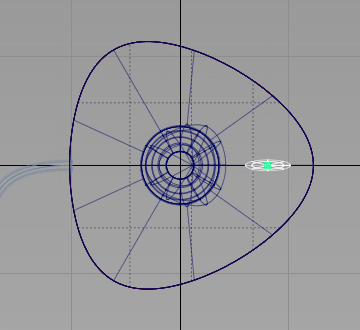
- With Transform > Non-p Scale still selected, drag upwards using the
 to stretch the sphere, making an oval shape for the button.
to stretch the sphere, making an oval shape for the button. 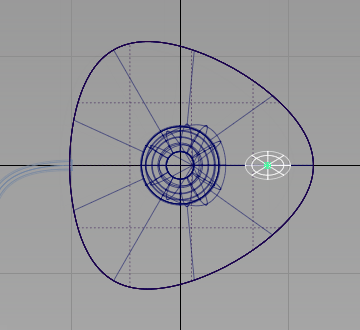
- Choose Layouts > Left
 (F6) to switch to the Left view.
(F6) to switch to the Left view. 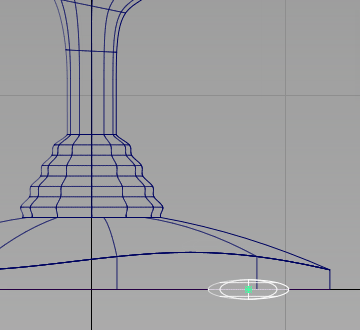
- Choose Transform > Move
 .
. - Drag using the
 to move the sphere vertically until the center of the sphere is aligned to the top edge of the base.
to move the sphere vertically until the center of the sphere is aligned to the top edge of the base. 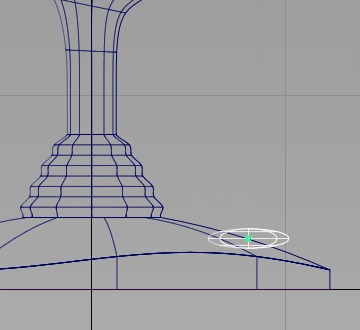
- Choose Transform > Rotate
 .
. - Drag using the
 to rotate the sphere to match the angle of the base.
to rotate the sphere to match the angle of the base. 
- Choose Pick > Nothing
 to unpick the sphere.
to unpick the sphere. - Choose Layouts > Perspective
 to switch to the Perspective view.
to switch to the Perspective view. 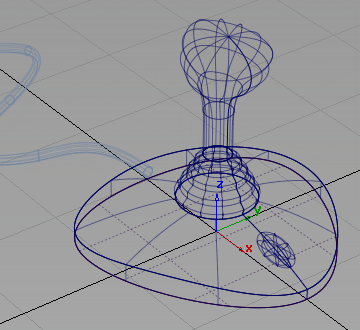
Save your work
- Choose File > Save As
 to save the current scene.
to save the current scene. - Save your work in the wire folder of the Lessons project.
- Name your file myjoystick7.wire.