For most symmetrical designs, it is helpful to build the geometry centrally, around the origin. This approach lets you use the mirroring tools to duplicate geometry.
Build the Navigation Key (and the control buttons in the next section) at the origin, and later move them into the correct location on the front casing.
The following image shows a cross-section of the Navigation Key. Build only the part of the key is seen above the casing.

The following image shows the dimensions for the Navigation Key profile. Revolve this profile to create the button surfaces.
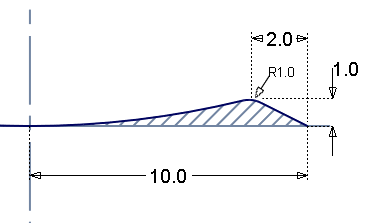
Open the tutorial file (optional)
If you successfully completed part 4, proceed to the next step, Create navigation key curves.
If you were not successful in part 4, open the file called MP3Player_Part4.wire, located in the wire folder of the CourseWare project. This file contains the completed model from part 4.
Create navigation key curves
Create the cross-section profile of the Navigation key using Keypoint curves, and then Revolve them to create the surfaces.
- Turn off the visibility of the Front Casing layer.
- Choose Layers > New
 to create a layer for the central navigation key. Change the layer name to NaviKey.
to create a layer for the central navigation key. Change the layer name to NaviKey. 
Maximize the Left window.
First create a construction line to specify the tangency for the center of the button.
Tip:It can be useful to turn off the guidelines when you are using Keypoint curves. To turn off the guidelines, choose Preferences > General Preferences

 to open the option window. In the Modeling section, enter zero for the Maximum Number of Guidelines. Entering zero prevents any guidelines from being created.
to open the option window. In the Modeling section, enter zero for the Maximum Number of Guidelines. Entering zero prevents any guidelines from being created. - Choose Curves > Keypoint Curve Toolbox, then Keypoint Curve Tools > Lines > Line
 and use
and use  (the
(the  (Windows) or
(Windows) or  (Mac) key) to place the start point at the origin.
(Mac) key) to place the start point at the origin. 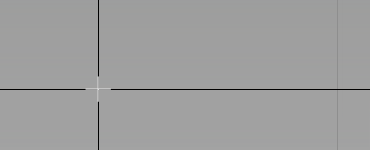
Use the
 to place the second point of the line horizontally to the left of the origin. The length of the line is not important, as you use it only to help create a tangent arc.
to place the second point of the line horizontally to the left of the origin. The length of the line is not important, as you use it only to help create a tangent arc. 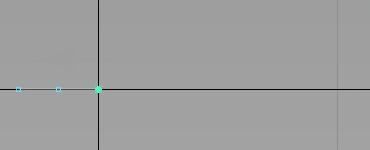
Now draw the line for the outer chamfered edge.
- Choose Curves > Keypoint Curve Toolbox
 , then Keypoint Curve Tools > Lines > Line
, then Keypoint Curve Tools > Lines > Line again. When prompted to enter the start point of the line, use
again. When prompted to enter the start point of the line, use  (
( (Windows) or
(Windows) or  (Mac) key) to place the start of the line at the grid point at 10 mm in the X direction.
(Mac) key) to place the start of the line at the grid point at 10 mm in the X direction. 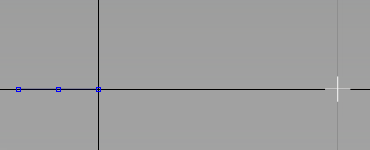
When prompted to place the end point of the line, type in R-2,0,1.
Tip:The letter R is used to switch from ABSolute to RELative dimensioning.
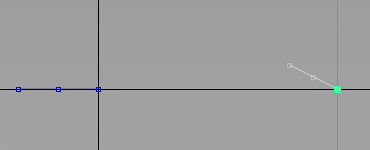
Now create an arc for the center of the button.
- Choose Curves > Keypoint Curve Toolbox, then Keypoint Curve Tools > Arcs > Arc Tangent to Curve
 . You are prompted to
. You are prompted to Select curve at location to make arc tangent from.
Click the first line, and without releasing the mouse button drag the start of the arc to the end of the line at the origin.
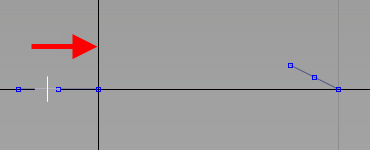
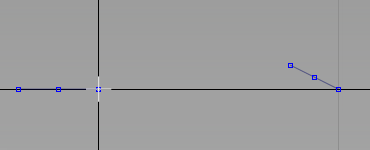
You are prompted to enter the end point of the arc. Use the
 (
( (Windows) or
(Windows) or  (Mac) key) to place the end point of the arc on the top keypoint of the angled line.
(Mac) key) to place the end point of the arc on the top keypoint of the angled line. 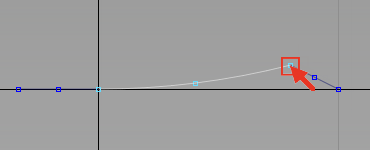
- The horizontal line you created is not needed any more, so use Pick > Object
 to select it and press the
to select it and press the  key to remove it.
key to remove it. - Choose Curve Edit > Create > Fillet Curves
 and double-click the icon to open the option window.
and double-click the icon to open the option window. -
Change the Radius to 1.87 and click Go.
Follow the prompts to create a 1.87-mm radius fillet between the curves and click Accept.
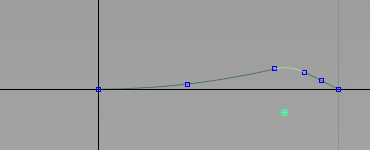
Revolve the Surfaces
Now revolve the profile curves to create the button surfaces.
- Maximize the Perspective window and select Pick > Nothing
 to deselect all curves.
to deselect all curves. 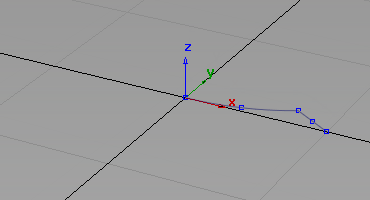
- Choose Surfaces > Revolve
 and double-click the icon to open the option window.
and double-click the icon to open the option window. Set Segments to 8.
Under Axis Options, set Axes to Global, and select Z as the axis of rotation. Using global axes allows you to revolve many curves at once, around the origin, not around the pivot point of curve.
Turn off Continuity Check.
- Drag a selection box around the curves. The surfaces are revolved.
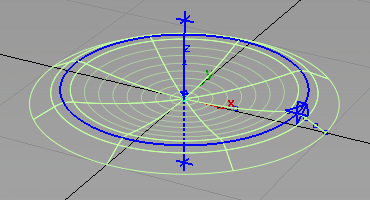
- Choose Edit > Group
 to group the surfaces to create the navigation button.
to group the surfaces to create the navigation button. Assign the grouped surfaces to the NaviKey layer, and make it inactive.
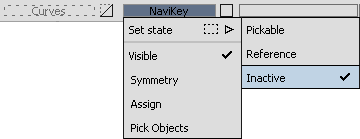
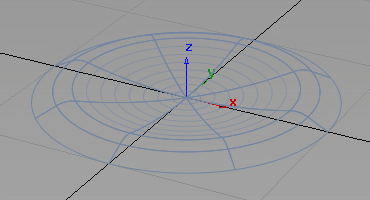
Assign the curves to the Curves layer.
Save your work
Save your work in the wire folder of the Lessons project. Name your file myMP3Player5.wire.