In this release, we have expanded the role of the Form Factor to affect the CV distribution in the V-direction of the fillet in a specific way. We have also made its use more widespread within the Surface Fillet tool, and added it to the Symmetric Fillet tool.
We have also improved the fillet extensions for both these tools.
In addition, we have streamlined the selection workflow in Surface Fillet to make the tool faster and more efficient. The tool also has a few new options.
New streamlined workflow for Surface Fillet
Both sets of input surfaces can now be selected in one step, without the use of Accept buttons. This workflow lets you add or remove input surfaces after using Query Edit.
- Choose Surfaces > Multi-Surface Fillet > Surface Fillet

- Select both sets of surfaces, by picking them individually or using a selection box.
When Alias detects a tangent break between surfaces, it automatically puts them in separate sets. The direction arrows appear as soon as each set contains at least one surface.
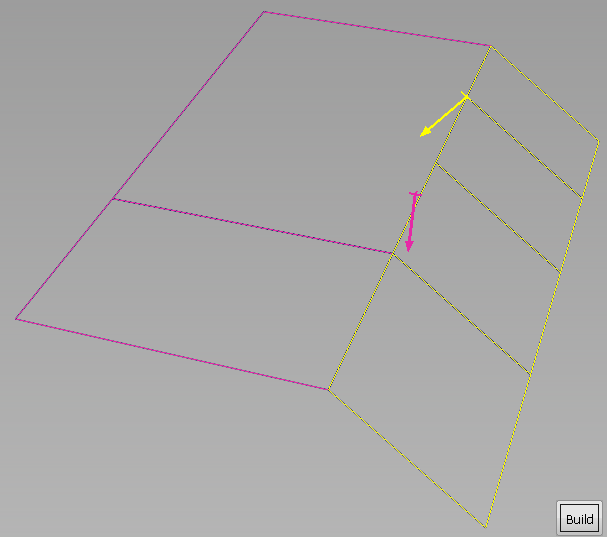
- Click the Build button.
The fillet is built.
- Modify the parameters in the control window and click Update (or turn on Auto Update).
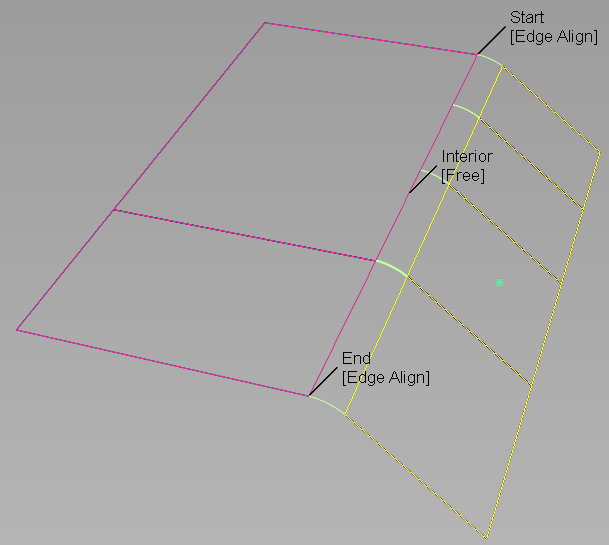
When you re-enter the tool by using Query Edit, you can now click surfaces to add them or remove them from the sets.
New options for Surface Fillet
G0 (Chamfer)
You can now set Section Type to G0 Chamfer to create a chamfer edge between the two sets of surfaces.
Specify
For fillets of constant radius (Construction Type = Radius) we have added a third Specify option called Both.
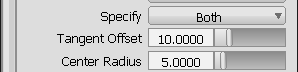
This option lets you specify both the Tangent Offset and Center Radius of the fillet, but not the Form Factor. The form factor is calculated automatically from these two values and varies along the fillet.
If Specify is set to Center radius or Tangent offset, and you also set the form factor, the third parameter (either Tangent offset or Center radius) varies along the fillet. Alias 2013 behaved differently: the form factor stayed constant and was linked to the other two values by the formula Form Factor = Center Radius / Tangent Offset. This relationship no longer holds true.
These options now apply to Section Type = G1 Circular as well.
Uniform Spans
The Uniform Spans option is located in the Explicit Control Options section which is visible when Explicit Control is on.
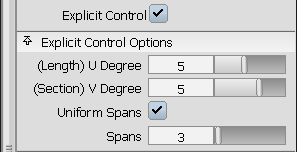
When Uniform Spans is checked on, a Spans field appears that lets you specify the exact number of spans of equal length for each fillet surface. If Bezier Surfaces is also on, then a corresponding number of Bézier patches of equal lengths is created.
Improved fillet extensions
This applies to both Surface Fillet and Symmetric Fillet and is described here: Improved fillet extensions.
New Form Factor interpretation
This applies to both Surface Fillet and Symmetric Fillet and is described here: Form Factor: new meaning and wider availability.