In this part of the tutorial, refine the design by directly moving the CVs of the handle and base surfaces. The following sketches show the design changes:
The top of the base has changed from being a straight surface, to a gently rounded surface.


The top of the handle has a triangular, angled shape.

A button has been added to the base.
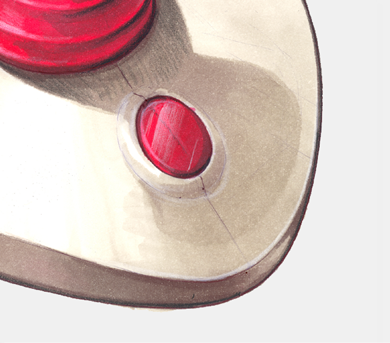
Open the tutorial file (optional)
If you successfully completed part 5, you can proceed directly to the next step, Delete construction history.
If you were not successful in part 5, open the file called joystick_Part5.wire, located in the wire folder of the CourseWare project. This file contains the completed model from part 5.
Delete construction history
All the surfaces are currently shown in dark green, indicating that they have construction history. Surfaces with construction history update when the curves are modified.
In this section of the tutorial, instead of using the curves to modify the surfaces, you modify the surfaces directly.
To modify the surfaces directly, first delete the construction history for the surfaces.
- First select all the objects. On the Layer Bar, use the
 to click the Joystick layer, and select Pick Objects from the drop-down menu.
to click the Joystick layer, and select Pick Objects from the drop-down menu. 
All the joystick surfaces are selected.
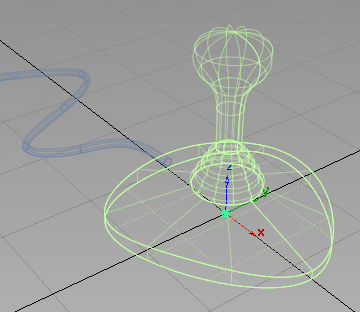
- Choose Delete > Delete Construction History
 . A dialog box appears asking if you want to delete the construction history for the objects.
. A dialog box appears asking if you want to delete the construction history for the objects. 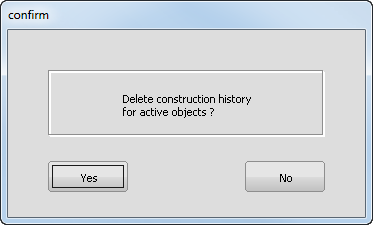
Click Yes to delete the history.
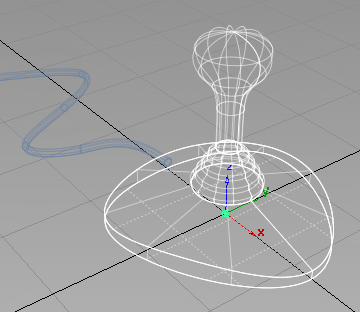
- Choose Pick > Nothing
 to unpick all the surfaces.
to unpick all the surfaces. 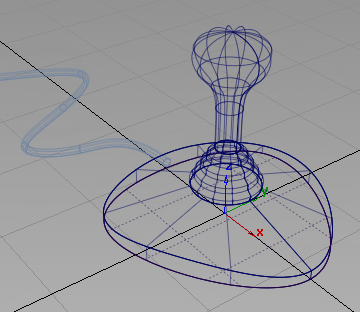 Note:
Note:The surfaces are now shown with dark blue lines, which indicate they have no construction history.
Sculpt the base
You have already used CVs to create and shape curves. Surfaces also have CVs which can be used in the same way to modify the surface shape directly.
By default, the CVs for a surface are not displayed, so next, turn on the CVs for the top of the base.
- Choose Pick > Object
 and select the top surface on the base (skin#2).
and select the top surface on the base (skin#2). 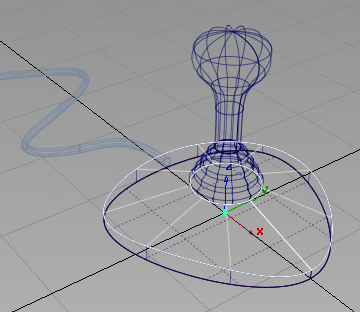
- In the Control Panel, click the CV/Hull checkbox to turn on the CVs and Hulls for the surface.
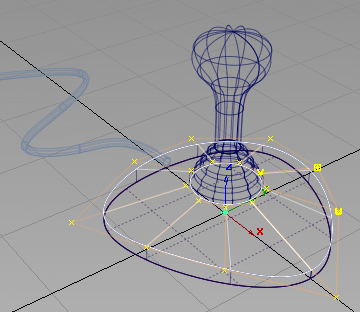
The CVs and Hulls display.
- Choose Pick > Nothing
 to deselect the surface.
to deselect the surface. 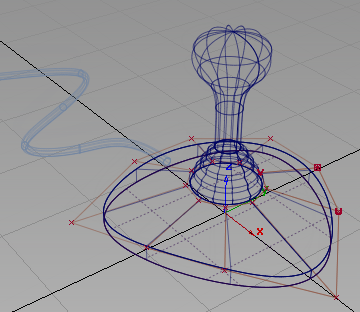
- Switch to the Top view. Choose Layouts > Top
 or F5.
or F5. 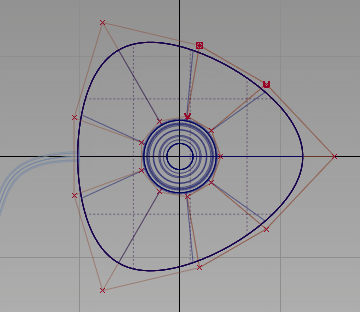
The CVs on the surface are arranged in rows, connected by hull lines. The arrangement of hulls on this surface is shown in the following image.
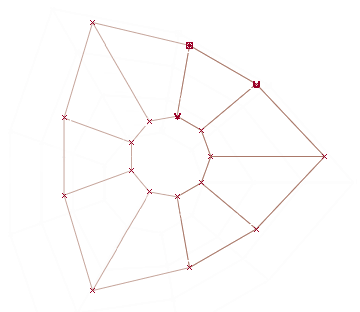
The hulls go in two directions. One set of hulls goes around the surface.
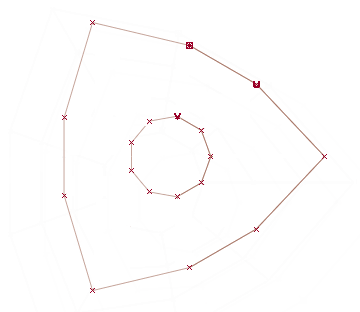
The other set of hulls radiates out from the middle of the surface.
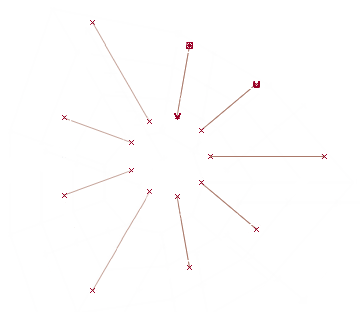
Notice that there are no CVs between the end points of these hulls. Add CVs so you can sculpt the surface.
- Choose Pick > Object
 and click the hull to select the top surface of the base.
and click the hull to select the top surface of the base. 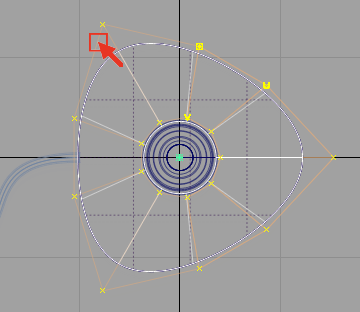
- In the Control Panel, change the degree of the skin surface in the V direction from 1 to 3.
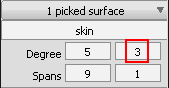
CVs are added along the radiating hulls.
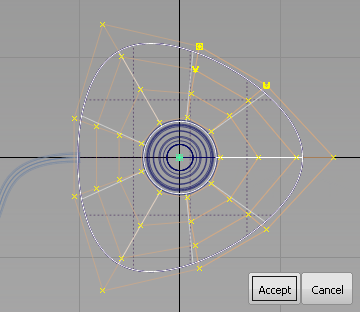
Click Accept.
- Choose Pick > Nothing
 to deselect the surface.
to deselect the surface. -
Select the two center hulls from this set to sculpt a gentle curve into the top surface of the joystick base.
Choose Pick > Point Types > Hull .
. 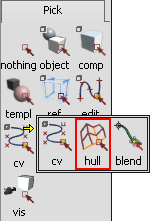
Click the red hull line connecting the second row of CVs in from the outer edge.
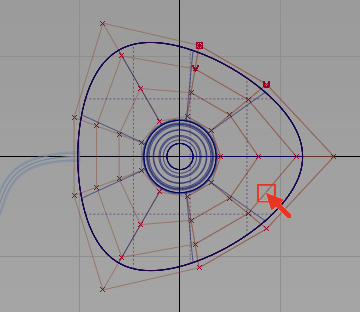
The row of CVs is selected and highlighted in yellow.
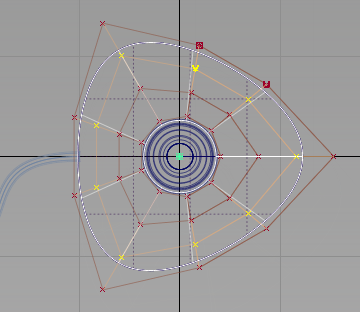
- Click the red hull line connecting the third row of CVs in from the outer edge.
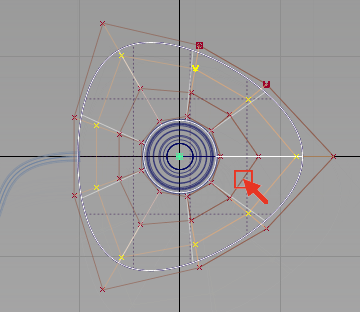
Both rows of CVs are now selected.
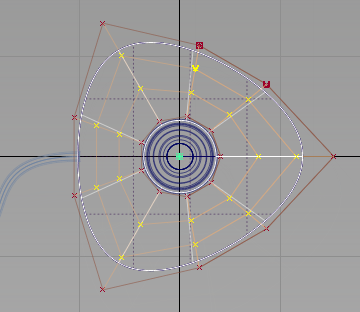
Now move these hulls, and the associated CVs, upwards in the Left view, to sculpt the surface.
- Choose Layouts > Left
 or F6 to switch to the Left view.
or F6 to switch to the Left view. 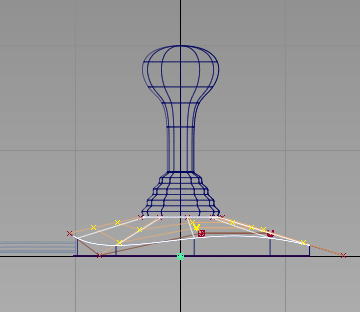
- Choose Transform > Move
 .
. - Click and drag the
 to move the hulls upwards. Move them enough to create a gentle curve on the top edge of the surface.
to move the hulls upwards. Move them enough to create a gentle curve on the top edge of the surface. 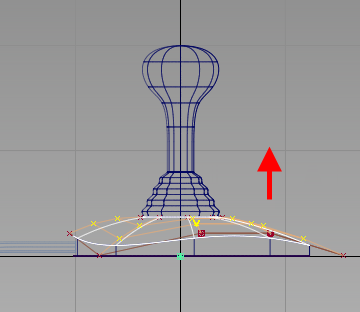
The surface bends to give a rounded shape to the top of the joystick base.
- On the Control Panel, click the CV/Hull checkbox to turn off the CVs and Hulls for the surface.
- Choose Pick > Nothing
 to unpick the surface.
to unpick the surface. 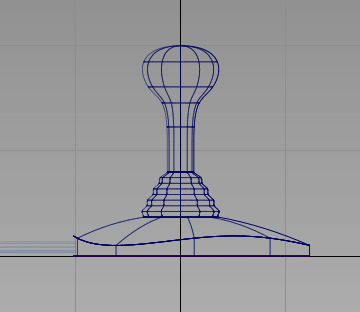
Sculpt the top of the handle
Next, refine the shape of the top of the joystick handle.
- Choose Pick > Object
 and select the handle surface.
and select the handle surface. 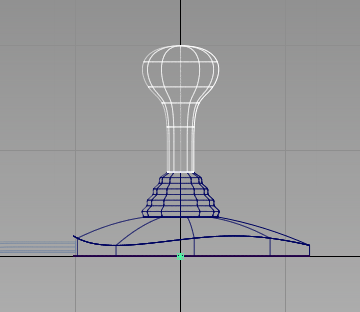
- On the Control Panel, choose CV/Hull to turn on the CVs and Hulls for the handle surface.
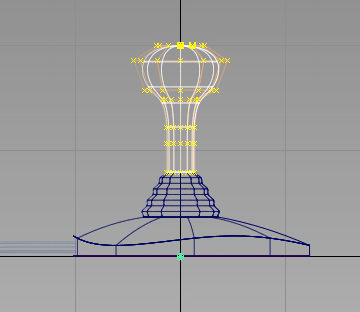
- Choose Pick > Nothing
 to unpick the surface.
to unpick the surface. 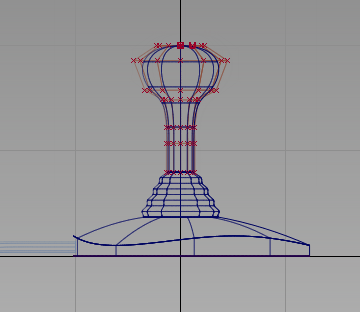
Next, select the CVs that shape the top of the handle.
Note:The pick palette has the Pick > Hull tool showing. Click and hold the
 on the Pick > Hull icon to open the tool drawer. Move the mouse to the CV icon and release to select the Pick Point Types > CV tool.
on the Pick > Hull icon to open the tool drawer. Move the mouse to the CV icon and release to select the Pick Point Types > CV tool. 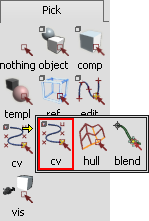
- Choose Pick > Point Types > CV
 . Drag a pick box around the top right set of CVs shown in the following image.
. Drag a pick box around the top right set of CVs shown in the following image. 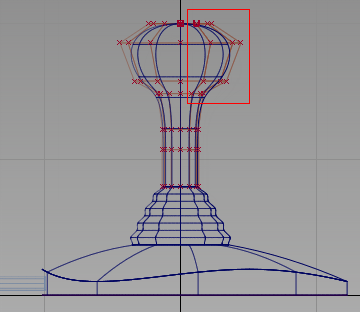
The CVs are selected and highlighted in yellow.
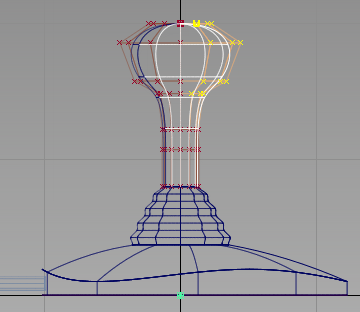
The first modification is to the shape of the handle, so make the transforms in the Top view.
- Choose Layouts > Top
 or the F5 hotkey to switch to the Top view.
or the F5 hotkey to switch to the Top view. 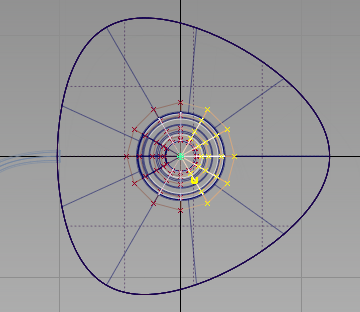
- Zoom in to see the handle CVs clearly. Hold down the
 and
and  (Windows) or
(Windows) or  and
and  (Mac) keys together and click and drag the
(Mac) keys together and click and drag the  to zoom.
to zoom. 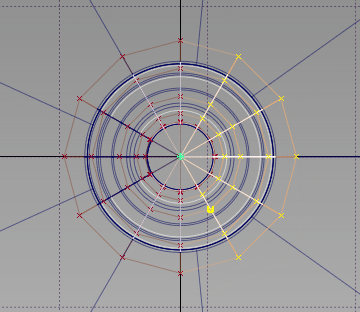
- Choose Transform > Non-p Scale
 .
. - Click and drag the
 to reshape the handle. Tip:
to reshape the handle. Tip:Click and drag away from any of the geometry to avoid selecting different geometry.
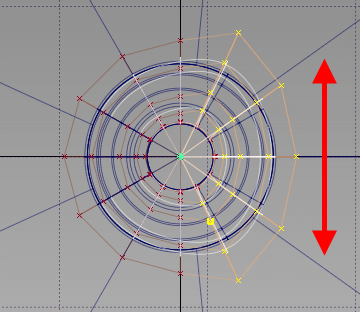
The selected area of the handle surface is stretched.
- Choose Pick > Nothing
 to unpick the CVs.
to unpick the CVs. 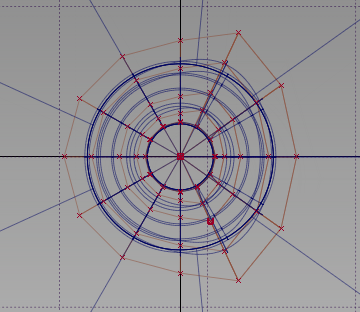
Next, select the CVs to the left of the handle, so you can create a soft pointed shape.
- Choose Pick > Point Types > CV
 and drag a pick box over the central CVs on the left of the handle.
and drag a pick box over the central CVs on the left of the handle. 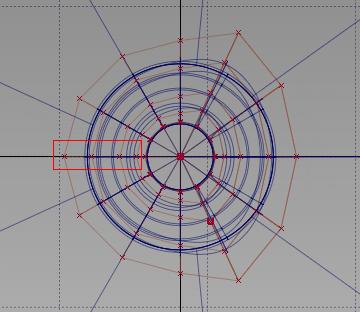
The center-line CVs are selected and highlighted in yellow.
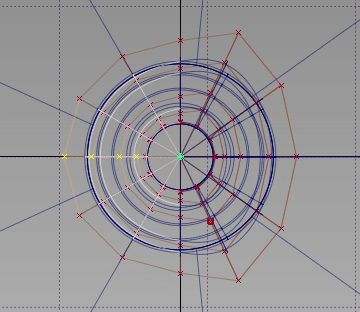
- Choose Transform > Non-p Scale and click and drag the
 the stretch the handle surface outwards to the side.
the stretch the handle surface outwards to the side. 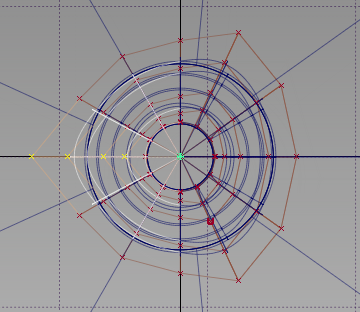
- Choose Pick > Nothing
 to unpick the CVs.
to unpick the CVs. 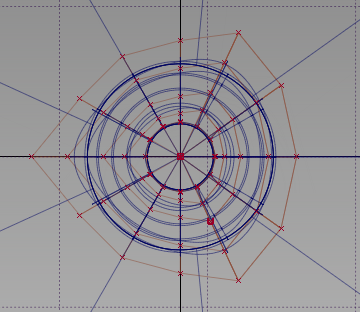
The top of the handle now has a smooth triangular shape.
Sculpt the handle angle
Next, adjust the angle of the top of the handle, to make it more ergonomic.
- Choose Layouts > Left
 or F6 to switch to the Left view.
or F6 to switch to the Left view. 
- Choose Pick > Point Types > CV
 and click and drag a box around all the CVs at the top of the handle.
and click and drag a box around all the CVs at the top of the handle. 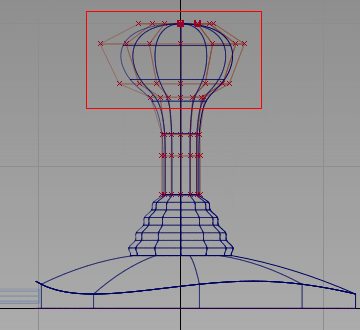
The CVs for the handle grip are selected.
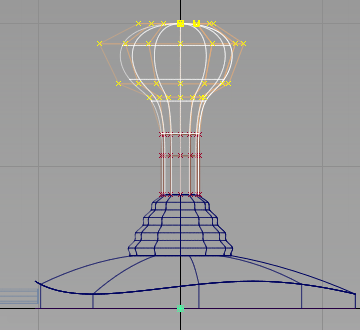
Rotation always works around the pivot point of the object. The pivot point for the CVs defaults to the origin. To rotate the CVs correctly, position the pivot point at the center of the selected CVs, using the Center pivot tool.
- Choose Transform > Local > Center Pivot
 .
. The pivot point for the CVs is placed in the center of the CVs.
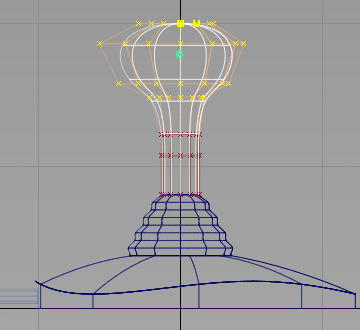
- Choose Transform > Rotate
 and click and drag with the
and click and drag with the  to rotate the CVs about the y-axis.
to rotate the CVs about the y-axis. 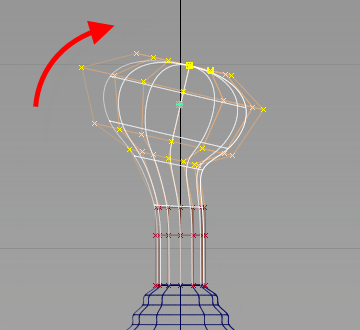
- Choose Transform > Move
 and drag with the
and drag with the  to move the CVs slightly to the right, creating a smooth transition from the shaft of the handle.
to move the CVs slightly to the right, creating a smooth transition from the shaft of the handle. 
- On the Control Panel, click the CVs/Hulls check to turn the CVs and hulls off.
- Choose Pick > Nothing
 to deselect the object.
to deselect the object. 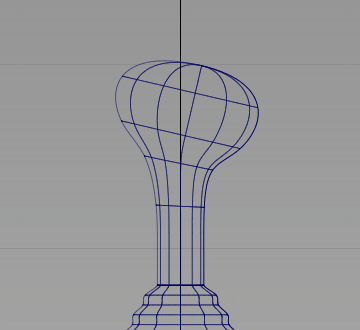
- Choose Layouts > Perspective
 or F8 to evaluate the design
or F8 to evaluate the design 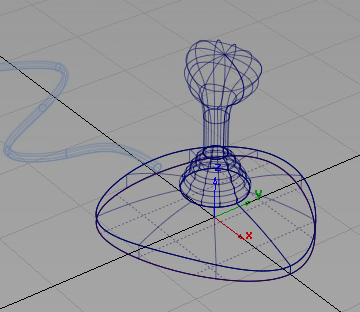
Save your work
- Choose File > Save As
 to save the current scene.
to save the current scene. - Save your work in the wire folder of the Lessons project.
- Name your file myjoystick6.wire.