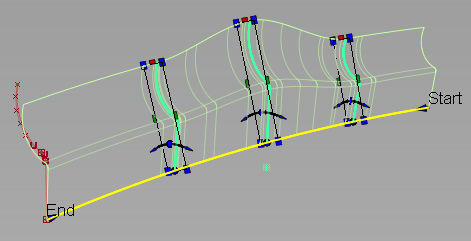Multiple profiles
You can now select multiple profiles (sets of planar curves) as input to the Surfaces > Swept Surfaces > Profile tool. The profile curves can have different shapes but must have a similar structure (segmentation between sharp bends or number of spans). Each profile can have an individual position and orientation relative to the rail curve. If the curves within a profile set are disconnected (not G0), it is best to create a separate profile surface for each element of the set.
Build a profile surface from multiple profiles
- Select all the curves for the first profile, then click the Accept button. (If Chain select is on, all curves that are tangent continuous with the first curve are also picked).
- Select the curves for the second profile, click Accept, and so on.
- After the last profile has been selected, click the Done button.
- Select the rail curves and click the Build button.
The profile surfaces are built.
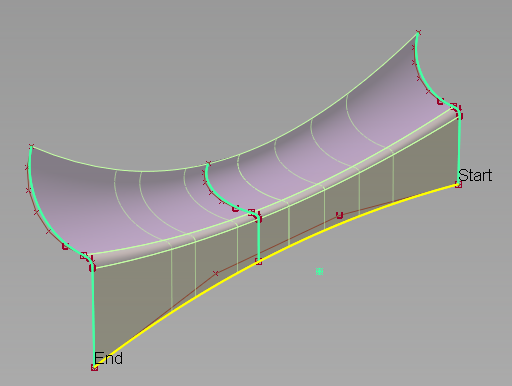
Profile surface built from three profiles (each made up of three planar curves).
- Set new option Transition type to specify the type of blend between the multiple profiles. This option affects the shape of the surface isoparms that run in the direction of the rail curve (U direction).
Profile manipulators
If you use only one profile, you can click the rail curve to position any number of profile manipulators. These manipulators look like copies of the original profile. You can rotate and scale the manipulators to create a profile surface with a variable section that interpolates the manipulators but not the original profile. Any modification to the shape of the original profile curve also updates the shape of the manipulators.
Build a profile surface with varying section
- Select all the curves for the profile, then click the Accept button. (If Chain select is on, all curves that are tangent continuous with the first curve are also picked).
- Click Done.
- Select the rail curves and click the Build button.
The profile surfaces are built.
- Click on the rail curve to add one or more manipulators.
Green manipulators in the shape of the profile curve appear.
- Use the handles to scale, rotate, or move the manipulator along the rail (see next section). Hold the
 key and click the dot handle at the base of a manipulator to delete it.
key and click the dot handle at the base of a manipulator to delete it. - Click Update (or turn on Auto Update in the option window).
The surfaces update to interpolate the manipulators.
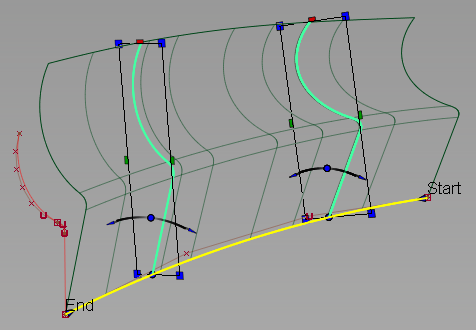
- Set new option Transition type to specify the type of blend between the manipulator profiles. This option affects the shape of the surface isoparms that run in the direction of the rail curve (U direction).
Anatomy of a Profile manipulator
Here is a description of the handles on the manipulator:
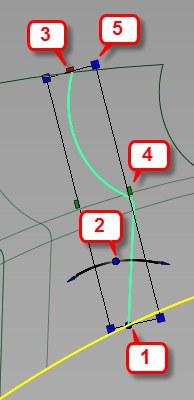
- Dot: moves the manipulator along the rail. Also acts as the pivot for rotation and scaling. Clicking anywhere on the rectangular frame and dragging has the same effect. Holding
 and clicking the dot deletes the manipulator.
and clicking the dot deletes the manipulator. - Blue arc: rotates the manipulator around the rail (click the center circle or end arrows).
- Red square: scales the manipulator along the direction of the curvature vector of the rail curve.
- Green square: scales the manipulator along a direction perpendicular to both the tangent and curvature vector of the rail curve.
- Blue squares: scale the manipulator proportionally in both directions.
New option
- Transition type
-
This option specifies the type of blend between multiple profiles (either from input curves, or manipulators). It determines the shape of the surface isoparms that run in the direction of the rail curve.
Linear – Joins the profiles with straight lines.
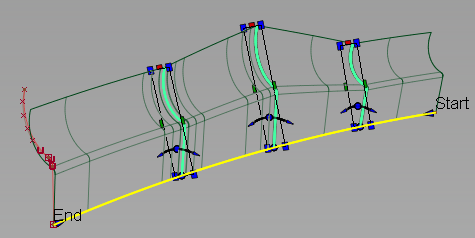
Local – Provides smooth transitions around the locations of the profiles.
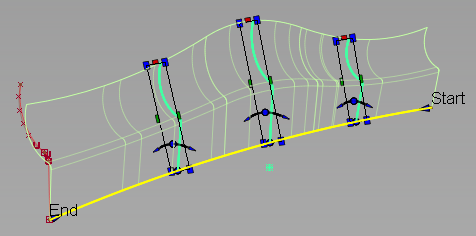
Global – Provides a smoother overall shape, but sometimes leads to excessive undulations.
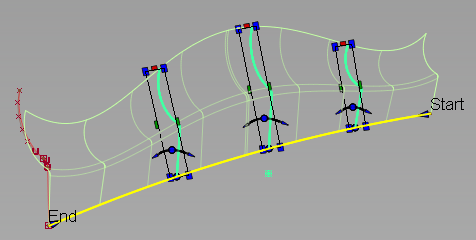
Limited – Attempts to control the shape of the surface so that it stays within the range of the profile scales. This setting avoids the over and under shooting that sometimes occur with Global or Local transition type.