- On the ribbon, click
Sheet Metal tab
 Sketch panel
Sketch panel
 Create 2D Sketch
, or right-click and select 2D Sketch from the marking menu. Then select the face shown in the following image.
Create 2D Sketch
, or right-click and select 2D Sketch from the marking menu. Then select the face shown in the following image. 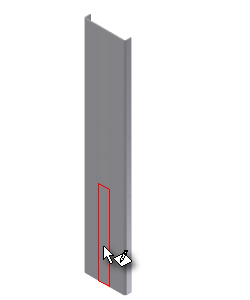
- Reorient your view, if necessary, using the View Cube or View Face commands, so that you are looking directly at the sketch.
- Click
Sketch tab
 Draw panel
Draw panel
 Point
. Drag over the projected origin point, and then up. You should see the dotted line which indicates that the point you will place is aligned with the origin point.
Point
. Drag over the projected origin point, and then up. You should see the dotted line which indicates that the point you will place is aligned with the origin point. 
- Click to place the point.
- Click
Sketch tab
 Constrain panel
Constrain panel
 Dimension
, or right-click and select General Dimension from the marking menu. Now, place a 25-mm dimension between the point and the bottom edge of the unfolded part.
Dimension
, or right-click and select General Dimension from the marking menu. Now, place a 25-mm dimension between the point and the bottom edge of the unfolded part. 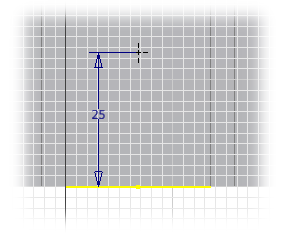
- Finish the sketch and exit the sketch environment.
- Click
Sheet Metal tab
 Modify panel
Modify panel
 Hole
, and place a 5-mm diameter hole with a Through All termination on the sketched point.
Hole
, and place a 5-mm diameter hole with a Through All termination on the sketched point.
Next, you pattern the hole.