The interface between the Blade set and the saw drivetrain is not yet completely defined. We must have the follower end interact with the Blade Clamp component. It requires a sliding joint.
- The next joint to add is the one between the Blade Clamp and the Follower, so that the Follower travels in the blade clamp. If the Dynamic Simulation tab is not active, select it.
- Before creating the joint, it helps to lock the Prismatic Joint between the Guide and Follower components. This prevents the related components from moving and lets the solver work more efficiently.
Right-click the Prismatic:3 (Guide:1, Follower:1) joint, and click Lock dofs.
- Add the sliding joint. To do this, click Insert Joint. In the drop-down list, select Sliding: Cylinder Curve. For input 1, select the blade clamp slot profile on which the Follower rides.
- For input 2, select the Follower cylinder face that rides in the slot. Click OK.
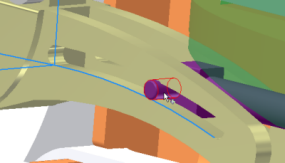
- Unlock the Prismatic Joint.
That completes this section on adding components and joints to the assembly. In this section, you learned about:
- Adding assembly components while in the simulation environment.
- Adding assembly constraints and seeing them automatically create standard joints.
- Adding joints to simulate mechanical conditions within the assembly.