- Click + to the left of the Folded Model node in the Model browser to view the expanded feature tree.
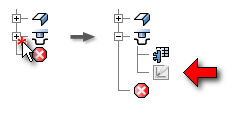
- Click + to the left of the iFeature in the Model browser.
- Right-click the sketch node located under the table node, and click Share Sketch on the context menu. The sketch that was consumed (and hidden) by the placement of the Sheet Metal Punch iFeature is redisplayed. This provides you with a visible sketch to use while placing the 12-mm diameter punch. Notice that a new sketch node is placed in the Model browser above the feature that originally consumed the sketch.
- On the ribbon, click
Sheet Metal tab
 Modify panel
Modify panel
 Punch Tool
.
Punch Tool
. - Click Workspace in the navigation panel on the upper-left side of the Punch Tool Directory dialog box.
- Select the metric_hole.ide file, and click Open.
- Click the Punch tab in the Punch Tool dialog box.
- Click the text string ADSK-METRIC-25 to display the list of selectable keys that exist for this Sheet Metal Punch. Note: You must click directly on the text string ADSK-METRIC-25. Clicking the line with the text will not work.
- Click on ADSK-METRIC-120 to change the selection.
- Click Refresh in the Punch Tool dialog box to refresh the displayed preview of the Punch iFeature to be placed.
- Click Finish to place the 12-mm diameter Punch iFeature and close the Punch Tool dialog box.
- Right-click the shared sketch node in the Model browser (the node above the first iFeature node), and click Visibility to remove the check mark and hide the shared sketch geometry.
Next, you mirror the punched holes.