- To verify the errors in Route01, right-click the route in the Model browser and select Show Violations.
- To identify the route part in error, click the error on the Show Violations dialog box, and then view the error in the graphic window.
The invalid angle is between the two segments as highlighted in the following image.
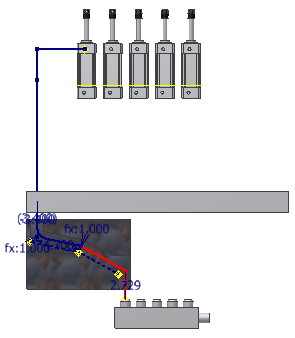
- Click OK to close the Show Violations dialog box.
-
 On the ribbon, click
Route tab
On the ribbon, click
Route tab
 Create panel
Create panel
 Bends
.
Bends
. - Enter 0.5 inch in the Bend dialog box. Then select the two segments that form the invalid angle.
The bend is created with a radius value of 0.5 inch. The error icon in the Model browser disappears.
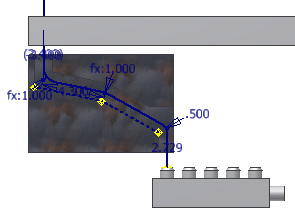
- Close the Bend dialog box.
- To end the route, right-click and select Finish Edit.