-
 On the ribbon, click
Route tab
On the ribbon, click
Route tab
 Constrain panel
Constrain panel
 Coincident
.
Coincident
. - Select the two separate route points as shown in the following image.
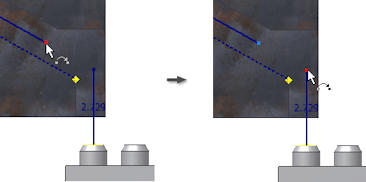
The separate sketches form a closed route.
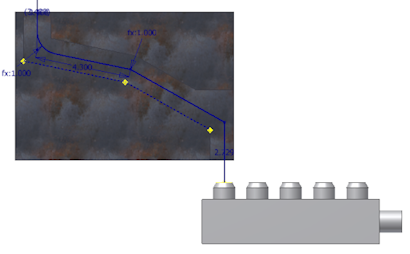
- Right-click in the graphics window and select Done.
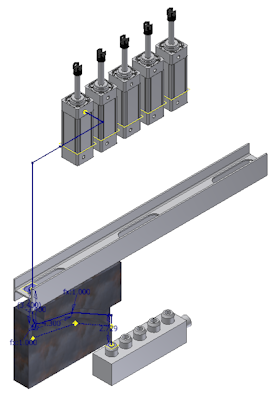
- Notice that an error icon displays beside the route.

Placing the coincident constraint causes an odd (not 90-degree, 45-degree, or combined135-degree) angle between the two segments so the route is in error. In the exercise that follows, you create a bend to fix the violation.