You have finished adding features to the folded model. Many of these features added bends using the default bending radius. Some of these features left gaps or corner reliefs using rules specified in the active Sheet Metal Rule. When the folded model is flattened, these features result in a flat sheet that can be detailed in preparation for manufacturing. Bend lines and bend extents are shown on the flat pattern and attributes of the punched iFeatures can be recovered during the creation of a drawing of the flat pattern.
- On the ribbon, click
Sheet Metal tab
 Flat Pattern panel
Flat Pattern panel
 Create Flat Pattern
.
Create Flat Pattern
.Because you are working within a sheet metal part that is active within an assembly, the sheet metal part file will be opened in isolation, and the flat pattern will be created.
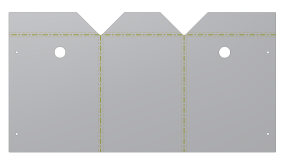
- Double-click the Folded Model icon at the top of the Model browser to return to the folded model.Note: Alternatively, you can also click Flat Pattern tab
 Folded Part panel
Folded Part panel
 Go to Folded Part
to return to the folded model state.
Go to Folded Part
to return to the folded model state. - Click Save.
- Close the copy of the my_2mm_guard file that was opened.
- Double-click the Cylinder Clamp.iam node at the top of the browser to return to the assembly.
- Click Save to save the assembly.
- Close the assembly.
Next, you add both a bend and punch table to a partially completed drawing of the guard.