In this topic, you add a gate.
- On the ribbon, click Mold Layout tab > Runners and Channels panel > Gate
 .
. - In the Type menu, select Tunnel as the type of gate.
- Maintain the placement option as One Point.
- Select the gate location shown in the following image.
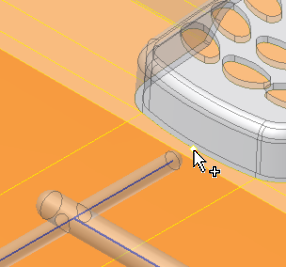
- In the Placement section, enter the following:
- Rotation = 270 deg
- Maintain the gate on the down side.
- Enable the Copy to all pockets option to duplicate the gate on the patterned element.
- Click Apply.
- Select the gate location on the Mobile-Bottom part.
- The previous settings are maintained in the Create Gate dialog box. The gates are previewed as shown in the following image.
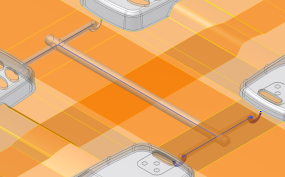
- Click OK.