- To see a component move, click and drag the Bevel Gear1 component.
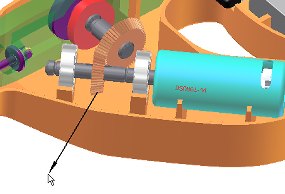
The motion you see is borrowed from the assembly environment. Even though you are in Dynamic Simulation, you are not yet running a simulation. Since a simulation is not active, the assembly is free to move.
Note: Some motion associated with assembly constraints may not occur when doing this because those constraints are not automatically translated into joints. - In the Simulation Player floating window, click Run.
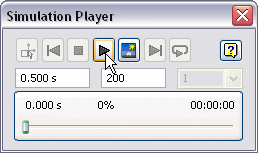
The Dynamic Simulation browser turns gray and the status slider on the simulation panel moves, indicating that a simulation is running.
Although some joints were automatically created, the assembly displays no motion. This is because of insufficient input at this point.
- Click Stop if the slider is still moving.
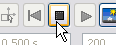
Even though the simulation is not running, the simulation mode is still active. If you attempt to drag the Bevel Gear component, there is no motion.
- Click the Construction Mode command to leave the simulation run mode.
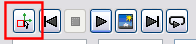
These relationships and behaviors may very well seem contradictory or confusing. Don't be concerned. As you progress through the following workflows, Dynamic Simulation and its paradigms will be revealed.