In the next section, we create a spline profile and surface for another split tool.
- Start a new sketch on the bottom of the part.
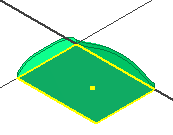
- Orient the part view as shown in the following image with the wide end of the part on the right.
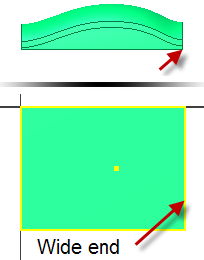
- Create a spline with five fit points as shown in the following image. Double-click the last point to create the spline. It is of no consequence if the handles on your spline do not match the image.
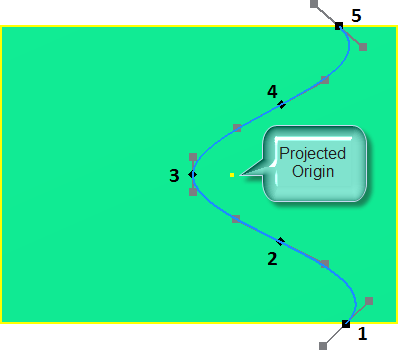
-
 Place a vertical constraint between the following fit points:
Place a vertical constraint between the following fit points: - 1 and 5
- 2 and 4
-
 Place a horizontal constraint between fit point 3 and the projected origin point.
Place a horizontal constraint between fit point 3 and the projected origin point. 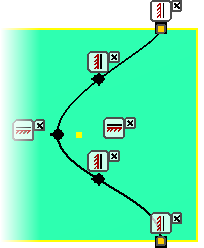
- Enable all linear handles on the spline using one of the following methods:
- Right-click and select Activate Handle in the context menu.
- Press and drag anywhere on a handle.
-
 Right-click the middle fit point and enable Curvature.
Right-click the middle fit point and enable Curvature. - Place a vertical constraint on the handle at the midpoint and the two endpoints.
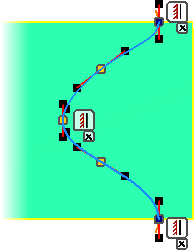
- Place a unitless dimension of 1 on each linear handle.
- Place a 12-mm radial dimension on the curvature handle at the middle fit point. It is of no consequence if your spline differs slightly from the following image.
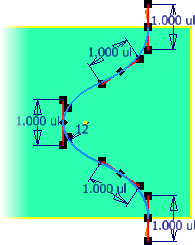
- Add an angular dimension of 34 degrees between the linear handles and the edges of the part as shown in the following image.
- Dimension the fit points as shown in the following image.
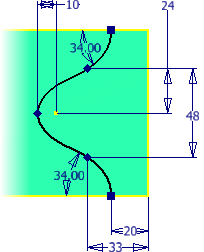
-
 Finish the sketch.
Finish the sketch. -
 Start the Extrude command. Set the Output to Surface and select the spline to satisfy the Profile selection. Set the Distance to 40-mm. Reverse the direction of the extrusion so the profile intersects the existing bodies. Click OK to create the surface.
Start the Extrude command. Set the Output to Surface and select the spline to satisfy the Profile selection. Set the Distance to 40-mm. Reverse the direction of the extrusion so the profile intersects the existing bodies. Click OK to create the surface. 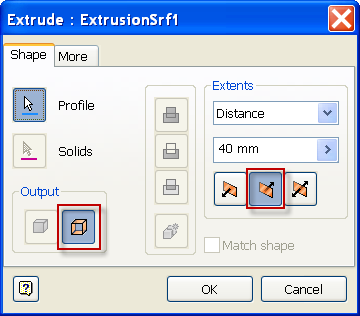
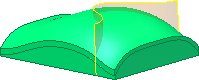
- Save the file.