Creates a feature or body by adding depth to a sketched profile. In assemblies, you can use extrusions to cut through parts. Controls the shape of a feature with sketch shape, extrusion extent, and taper angle.
Access
Ribbon:
Model tab
 Create panel
Create panel
 Extrude
Extrude
![]()
Ribbon:
Model tab
 Primitives panel
Primitives panel
 Box
Box

Ribbon:
Model tab
 Primitives panel
Primitives panel
 Cylinder
Cylinder

Selection
Specifies the plane, profile, or the participating solid bodies.
- Plane
-
Selects a 2D plane or planar face.
 Profile
Profile -
Selects a region or profile to extrude. If there are multiple profiles and none are selected, click Profile, and then, in the graphics window, click one or more profiles. Profile selection depends on whether a solid or surface is appropriate:
- For surfaces, the selection can be an open or a closed profile loop.
- For solids, selection can be open or closed profile loops as well as closed regions (the area enclosed by curves or part faces).
 Solids
Solids -
Selects the participating body in a multibody part.
Box To create the sketch profile, select the first corner, and then select the opposite corner. Drag the direction indicator the appropriate distance and direction from the sketch plane, or enter a precise value.
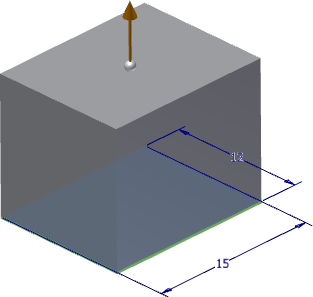
Cylinder To create the sketch profile, select the center of the circle, and then select a point on the circle to set the diameter. Drag the direction indicator the appropriate distance and direction from the sketch plane, or enter a precise value.
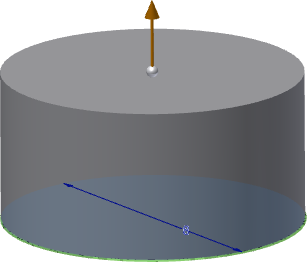
Single profile loop or region Automatically selects region. To select a profile loop instead, click Select Other. Select the extruded edge, and drag to appropriate distance and direction from the sketch plane.
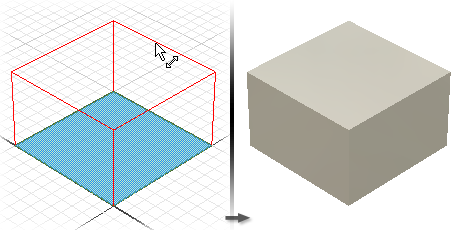
Multiple profile loops or regions Selects and highlights regions to extrude. To select profile loops instead, click Other. To cancel the selection, press Ctrl while you click Profiles.
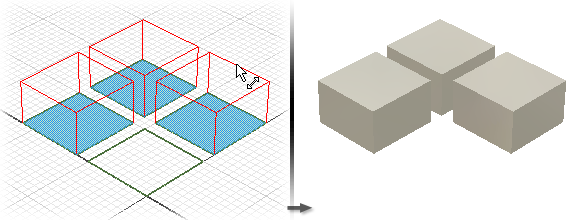
Nested profiles Selects multiple nested profiles.
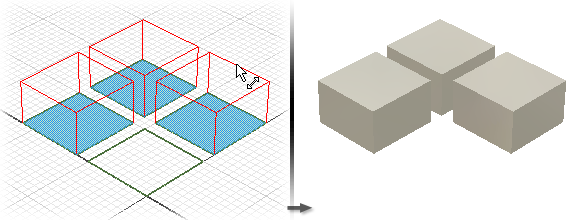
Open profile Selects an open profile, and extends both ends until they intersect with the part. Extrusion flood fills to the nearest face (for Match Shape), filling around islands, if present. Not available for assembly extrusions.
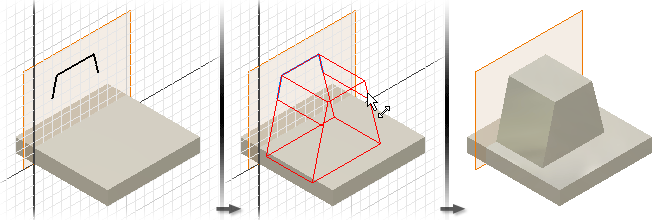
Output
Specifies if the feature is a solid or a surface.
 Solid
Solid -
Creates a solid feature from an open or closed profile. Open profile selection is not available for base features.
 Surface
Surface -
Creates a surface feature from an open or closed profile. Functions as a construction surface on which to terminate other features, or a split tool to create a split part, or split a part into multiple bodies. Surface selection is not available for assembly extrusions or primitives.
Operation
Specifies whether the extrusion joins, cuts, or intersects with another feature or body. Not available for base features, but required for all other extruded features.
 Join
Join -
Adds the volume created by the extruded feature to another feature or body. Not available for assembly extrusions.
 Cut
Cut -
Removes the volume created by the extruded feature from another feature or body.
 Intersect
Intersect -
Creates a feature from the shared volume of the extruded feature and another feature. Deletes material that is not included in the shared volume. Not available for assembly extrusions.
 New solid
New solid -
Creates a new solid body. If the extrusion is the first solid feature in a part file, this selection is the default. Select to create a body in a part file with existing solid bodies. Each body is an independent collection of features, separate from other bodies. A body can share features with other bodies.
Extents
Determines the method for ending the extrusion and sets its depth. On the drop-down list, click an extent method, and enter a value.
Extrusions can be a specific depth or can terminate on a work plane, construction surface, or part face (including planar, cylindrical, spherical, or toroidal face).
 Distance
Distance -
The default method which extrudes in one direction only. Establishes the depth of extrusion between start and end planes. For a base feature, shows negative or positive distance of extruded profile or entered value. The extrusion end face is parallel to the sketch plane.
Flip specifies the direction.
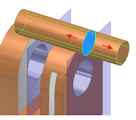 Distance - Distance
Distance - Distance -
Extrudes in two directions - one positive and one negative. First, on the Extents drop-down list, select Distance. Click Asymmetric to activate, and enter a second depth value for the opposite distance.
Flip reverses the two direction vectors so that the positive depth becomes negative, and the negative depth becomes positive.
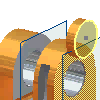 To - Next
To - Next -
Selects the next possible face or plane on which to terminate the extrusion in the specified direction. Dragging the profile flips the extrusion to either side of sketch plane. Not available for base features or assembly extrusions.
Terminator selects a solid or surface on which to terminate the extrusion. Flip specifies the direction.
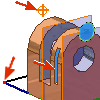 To
To -
For part extrusions, selects an ending point, vertex, face, or plane on which to terminate the extrusion. For points and vertices, terminates the part feature on a plane parallel to the sketch plane which passes through the selected point or vertex. For faces or planes, terminates the part feature on the selected face, or on a face that extends beyond the termination plane.
For assembly extrusions, you can select sketch points, vertices, faces, and planes that reside on other components. To be selected, work planes and work points must reside on the same assembly level as the assembly extrusion you are creating.
If you terminate the extrusion on a face or plane, termination options are sometimes ambiguous, such as on a cylinder or irregular surface. For a more specific solution, use the options on the More tab.
On the More tab, Alternate Solution flips direction, selecting the termination face at the maximum distance. To terminate on the first encountered face, select Minimum Solution.
 Between
Between -
For part extrusions, selects beginning and ending faces or planes on which to terminate the extrusion.
For assembly extrusions, selects a face or plane on which to terminate the extrusion. You can select faces and planes that reside on other components. The faces or planes that you select must reside on the same assembly level as the assembly extrusion that you are creating. Not available for base features.
After you select the start and termination planes, termination options are sometimes ambiguous, such as on a cylinder or irregular surface. For a more specific solution, use the options on the More tab.
On the More tab, Alternate Solution flips direction, selecting the termination face at the maximum distance. To terminate on the first encountered face, select Minimum Solution.
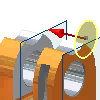 All
All -
Extrudes the profile through all features and sketches in the specified direction. Dragging the edge of the profile flips the extrusion to either side of the sketch plane. The join operation is not available.
Match Shape
Available in the part environment when you select an open profile.
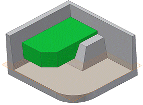 Match Shape
Match Shape -
If selected, creates a flood-fill type operation. The open ends of the profile extend to a coedge, or face. The required faces quilt together to form a complete intersection with the extruded body.
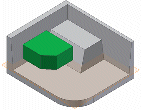 Match Contour
Match Contour -
When not selected, the open profile closes by extending the open ends of the profile to the part. It closes the gap between them by including edges defined by the intersection of the sketch plane and the part. Creates the extrusion as if you specified a closed profile.
More tab
Alternate Solution For To and Between extents, when a solution is ambiguous, such as termination on a cylinder or an irregular surface, specifies alternate termination plane. Not available for Distance, Distance-Distance, To Next, and All extents.
Flip Sets the direction and extent of the extrusion. By default, the extrusion terminates on the maximum-distance face.
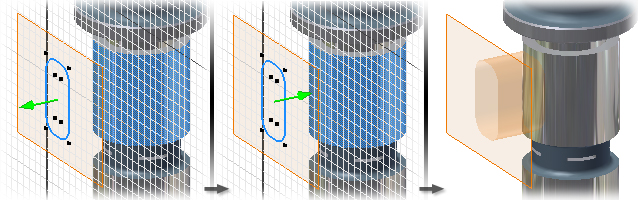
Minimum Solution When options for termination faces are ambiguous, specifies that the extrusion terminates on the nearest-distance face.
In the following image, with Minimum Solution selected, the extrusion terminates on the near side of the cylinder
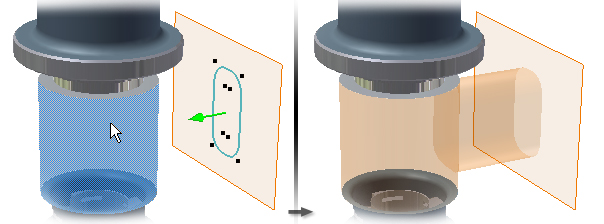
With Minimum Solution not selected, the extrusion terminates on the far side of the cylinder
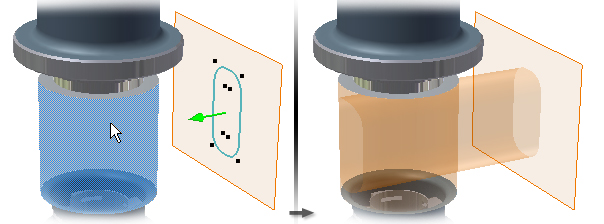
Taper Angle For all extents types, sets a taper angle of up to 180 degrees for the extrusion (normal to the sketch plane). The taper extends equally in both directions. If you specify a taper angle, in the graphics window, a symbol shows the fixed edge and direction of the taper.
With Distance-Distance selected, you can apply different taper angle values to both the positive and negative extrusions.
Positive angle A positive taper angle increases section area along the extrusion vector.
In the following image, the taper angle of the extruded surface is set to 8 degrees.
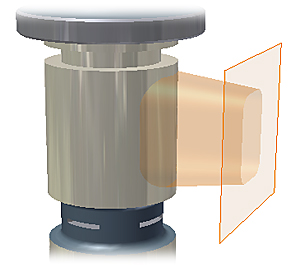
Negative angle A negative taper angle decreases section area along the extrusion vector. To specify a negative angle, enter a minus sign.
The taper angle of the extruded surface is set to negative 8 degrees.
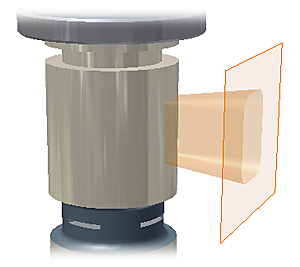
Nested profiles Causes loops to increase or decrease the section area. Positive angle causes outer loop to diverge and the inner loop to converge.
Nested loop with positive taper:
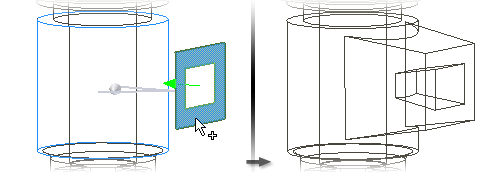
Nested loop with negative taper:
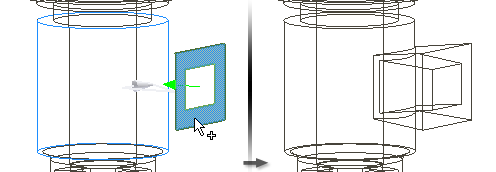
![]() Select Infer iMate to place an iMate automatically on a full circular edge. Autodesk Inventor attempts to place the iMate on the closed loop most likely to be useful. In most cases, place only one or two iMates per part.
Select Infer iMate to place an iMate automatically on a full circular edge. Autodesk Inventor attempts to place the iMate on the closed loop most likely to be useful. In most cases, place only one or two iMates per part.