- The general Dimension command (which should still be active) is also used to place radial dimensions. Move your cursor over the right-most arc in the front view. Click when the arc geometry highlights.
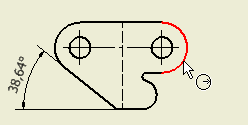
- Drag your cursor to place the radial dimension.
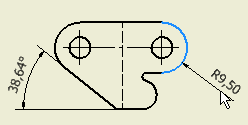
- Move your cursor over the left-most arc in the front view. Move your cursor along the arc until the green-filled circle appears at the 270-degree position. It indicates that you located the left-most quadrant key point. Click to select the left-most point of what will be an overall reference dimension.
CAUTION: The midpoint of the arc segment also displays a green-filled circle at approximately 290 degrees. Selecting the arc segment midpoint will not produce the appropriate dimension.
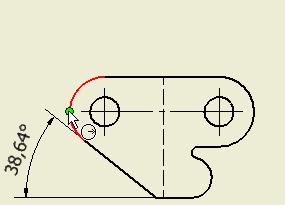
- Move your cursor over the right-most arc in the front view. Move your cursor along the arc until the green-filled circle appears to indicate that you located the right-most quadrant key point. Click to select the right-most point of what will be an overall reference dimension.
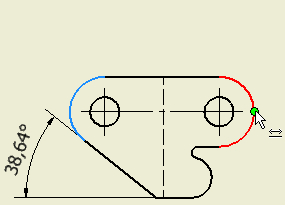
- Drag your cursor to place the overall dimension.
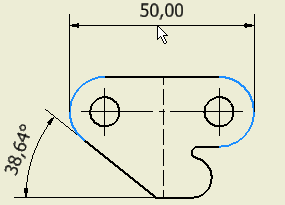 Tip: Dimensions, centerlines, and center marks can also be placed for holes and other features in isometric views.
Tip: Dimensions, centerlines, and center marks can also be placed for holes and other features in isometric views.