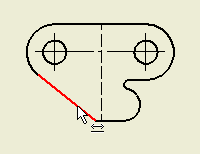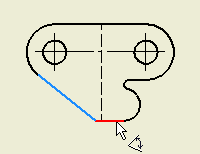- The general Dimension command is also used to place angular dimensions. On the ribbon, click
Annotate tab
 Dimension panel
Dimension panel
 Dimension
.
Dimension
.
- Move your cursor over the angled line in the front view. When the line highlights, click to select the first side of the angle that you wish to dimension. For this selection, you do not have to locate a key point on the line. No green-filled circles must be located that infer the selection of the line midpoint or endpoint.
- Move your cursor over the bottom horizontal line. When the line highlights, click to select the second side of the angle that you want to dimension. Notice that the icon near the cursor indicates that your selection will create an angle dimension.
- To understand your dimension options, drag your cursor in a circle and notice that you can place your angle dimension in one of four quadrants defined by the intersection of the two lines that you selected.
- Click to place your angle dimension in the quadrant shown.
Previous | Next
 Dimension panel
Dimension panel
 Dimension
.
Dimension
.