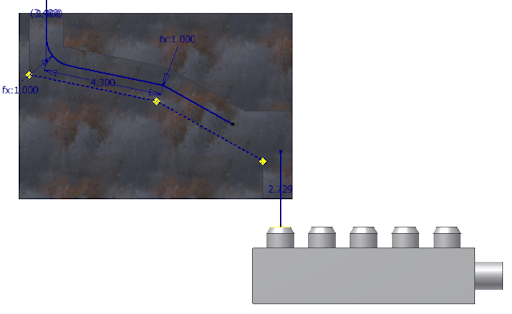- On the ribbon, click
Route tab
 Create panel
Create panel
 Route
.
Route
. - Click the left circular opening on the valve part.
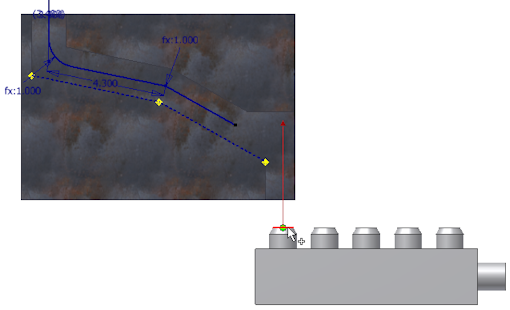
- Right-click in the graphics window and select Point Snap.
- Move the cursor over the last segment you created in the preceding exercise.
A dashed line representing the snap point is displayed from the cursor to the preview point. A preview point is displayed at the intersection of the line and the axis.
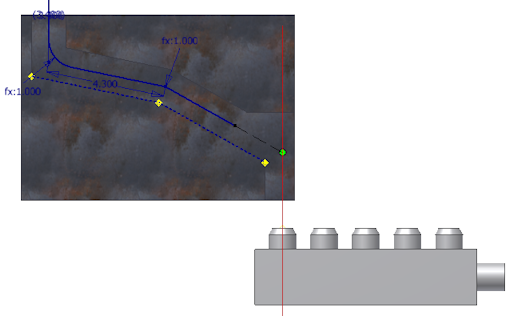
- After the dashed line and the intersection point appear, click the sloping segment to set the snapped route point.
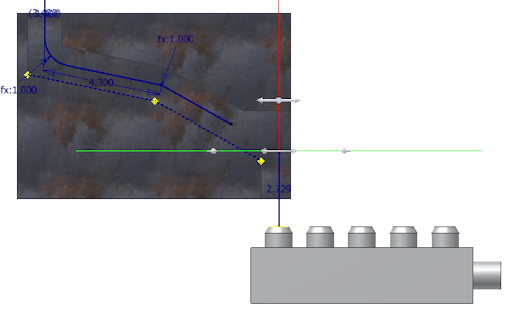
- Right-click and select Done.