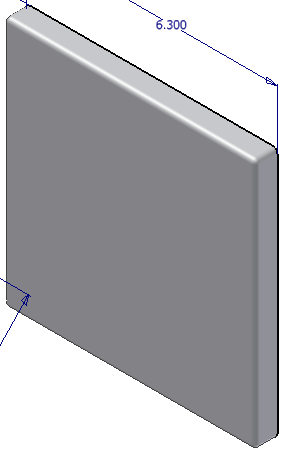Next, you create the rounded edge on the outside of the cover. You reference existing dimensions to determine the radius for the round, just as you did to create the base extrusion.
- In the Model browser, click the expand/collapse symbol next to Extrusion1.

- Right-click Sketch1 to display a menu of commands that apply to the current selection, and then select Visibility.
- Select Zoom All from the Navigation toolbar. Zoom All is also located on the Navigate panel of the View tab. The imported sketch is visible and ready for reference in the graphics window.
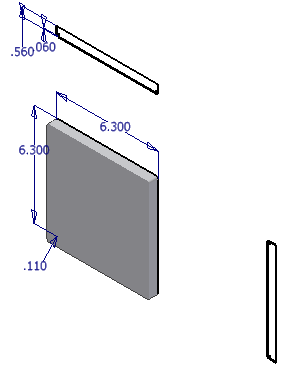
- On the ribbon, click
3D Model tab
 Modify panel
Modify panel
 Fillet
Fillet
 . You can also right-click and select Fillet from the marking menu.
. You can also right-click and select Fillet from the marking menu. - Select the edge loop on the front of the cover (the edge opposite the face with the sketch).
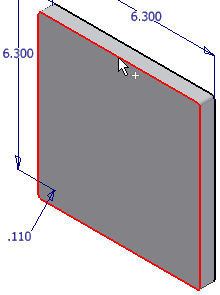
The round previews in the graphics window.
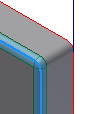
- Highlight the default Radius value in the value input box in the in-canvas display, or in the Fillet dialog box. Select the .110 dimension value found on the lower left corner of the front view of the sketch geometry.
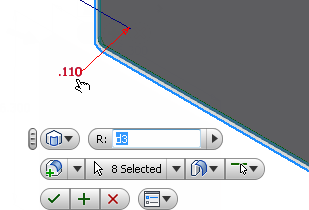
- Click the green Ok button to create the round and exit the command.