You use Sheet Metal Defaults to apply different styles to the active sheet metal part. The changes are local to the part.
- On the ribbon, click
Sheet Metal tab
 Setup panel
Setup panel
 Sheet Metal Defaults
Sheet Metal Defaults
 , or right-click and select Sheet Metal Defaults from the marking menu.
, or right-click and select Sheet Metal Defaults from the marking menu. Because you saved the styles you created to the Style Library, they are available for application in this part.
- From the Sheet Metal Rule drop-down menu, select Sheet Metal Rule Style Test.
- Ensure the Use Thickness from Rule option is selected.
The Thickness input field is disabled, and the thickness you specified for Sheet Metal Rule Style Test is shown in the field.
- From the Material drop-down menu, select Steel - Test.

- Click Apply. The program applies the styles to the part.

- For confirmation purposes, you can use the commands on the Tools tab, Measure panel to run a couple of checks.
- The sheet thickness is 0.105 in, as specified in Sheet Metal Rule Style Test.
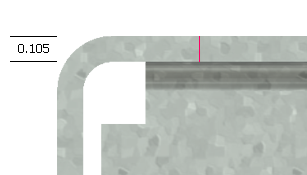
-
The bend radius is 0.121 in, per the style specification of Thickness * 1.15 (0.105 * 1.15).
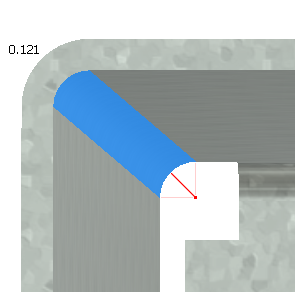
- In addition, the corner is square, per the Sheet Metal Rule Test Style.
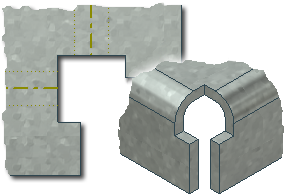
- The sheet thickness is 0.105 in, as specified in Sheet Metal Rule Style Test.