Rotate one of the lines:
- On the ribbon, click Sketch tab
 Modify panel
Modify panel  Rotate.
Rotate. 
- Select the left-most line in the sketch.
- Right-click and select Continue.
- Select the lower endpoint of the line segment as your center point. This is the pivot point for the rotation.
- Click No on the dialog box which prompts you if you want to remove constraints. If you click Yes, the constraints on the line are deleted and the line rotates independent of the other geometry.
- Drag the displayed handle to rotate the line segment.Note: You can also enter a value in the Angle field of the dialog box and click Apply to view the change.
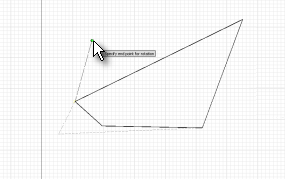
Notice that one end of the line remains fixed while the program dynamically repositions the other. The attached segment also adjusts length and angle to stay attached.
- Click to select a new angle for your line segment and click Done to close the Rotate dialog box.