- With the sample part open, on the ribbon select
Manage tab
 Styles and Standards panel
Styles and Standards panel
 Save
Save
 . The command is located next to the Styles Editor command.
. The command is located next to the Styles Editor command. - In the Save to Library? column, set Sheet Metal Style Rule Test to Yes.
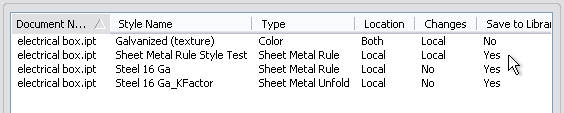
- Click OK. The program notifies you that the operation overwrites styles in the library.
- Click Yes.
Any style marked Yes is saved to the Styles Library. They can be shared from part to part, and shared with anyone who has access to the project.
Tip: You can also save styles to the style library in the Style and Standard Editor. Right-click a style in the browser, and select Save to Style Library. - Save and close the part.