Sets the color scheme for the graphics window, appearance of the background, and optional background image.
Access
![]()
 Options
Options  Colors tab
Colors tab
Design/Drafting
Displays the effect of the color choice in either the design or the drafting environment. Click Design or Drafting to view the effect of the active color choice in the view box.
Color scheme
Lists the available color schemes. Click to select from the available schemes. The view box displays the result of your selection.
Highlight
Sets the object selection behavior.
- Enable Prehighlight
-
Shows prehighlighting when the cursor moves over an object. Activated by default. In the assembly and weldment environments, when turned off, prehighlighting does not show during component or part selection priority.
Does not affect Select Other, which always shows prehighlighting.
Also available on the Select pull-down menu on the Quick Access toolbar.
- Enable Enhanced Highlighting
-
Shows the prehighlighting or highlighting of assembly components through other components. Highlighting displays when a component or constraint is either highlighted or selected.
Background
- 1 Color
-
Applies a solid color to the background.
- Gradient
-
Applies a saturation gradient to the background color.
- Background Image
-
Displays a bitmap in the graphics window background. This selection persists, regardless of selected color scheme. The file name is specific for each color scheme.
- File name
-
Available only when Background image option is selected. Click
 to browse a .bmp image. The default directory is Autodesk Inventor
to browse a .bmp image. The default directory is Autodesk Inventor Texture.
Texture. To avoid distorting the image, make it the same size as the graphics window (both scale and aspect ratio). if it does not match the graphics window size, the image stretches and is cropped.
Note: Large files affect the performance of Autodesk Inventor.
Reflection Environment
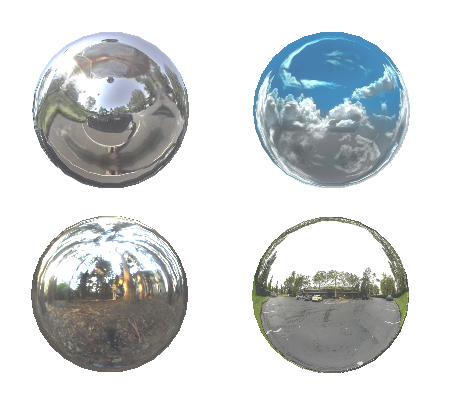
Specifies the image and image type for the reflection map.
- File name
-
Click
 to browse to the appropriate image.
to browse to the appropriate image. The default directory is Autodesk Inventor
 Textures. Your hardware graphics setting determines the available file types. Direct 3D supports Cube Map (*.dds) and Sphere Map (*.bmp, *.jpg, *.jpeg, *.png) file types. OpenGL supports Sphere Map file types.
Textures. Your hardware graphics setting determines the available file types. Direct 3D supports Cube Map (*.dds) and Sphere Map (*.bmp, *.jpg, *.jpeg, *.png) file types. OpenGL supports Sphere Map file types.
Color Themes
- Application Frame
-
Controls the color of the application frame. The application frame is the area around the ribbon. Options include Light and Dark.
- Icons
-
Controls the colors of the icons in the Ribbon.
- Cobalt Icon Color Theme closely matches icon colors in other Autodesk products.
- Amber Icon Color Theme is similar to Inventor 2009.