- Repeat the steps you used to create the Contour Roll feature, using the end face of the edge of the second Contour Roll as the new sketch plane.
- As you did previously, project the outside edges of the sheet metal material. You are now ready to create the Contour Flange feature.
- On the ribbon, click
Sheet Metal tab
 Create panel
Create panel
 Contour Flange
. The Contour Flange dialog box displays. Select the profile you just projected.
Contour Flange
. The Contour Flange dialog box displays. Select the profile you just projected. Expand the dialog box using More (>> in the lower right), and use the Width Extents type of Distance and a value of 200 mm.
- Click OK to create the second 200-mm Contour Flange segment and close the dialog box.
Your completed model should appear similar to the following image. Adjust your view of the model as needed.
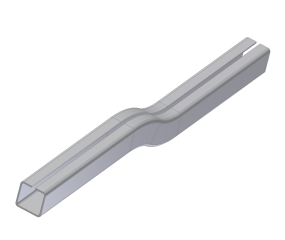
Next, you create a flat pattern.