Let's take a quick look at some features on the Simulation Player.
As mentioned, the Final Time field controls the total time available for a simulation.
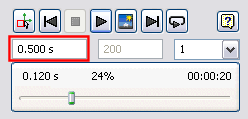
The Images field controls the number of image frames available for a simulation. Click Construction Mode![]() , change this value to 100, and run the simulation. Click Construction Mode when the simulation is finished and change this value back to 200.
, change this value to 100, and run the simulation. Click Construction Mode when the simulation is finished and change this value back to 200.
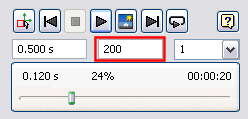
The Filter field controls the frame display step. If the value is set to 1, all frames play. If the value is set to 5, only every fifth frame displays, and so on. This field is editable when simulation mode is active, but not while a simulation is running.
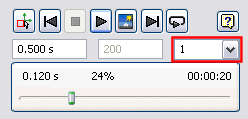
The Simulation Time value shows the duration of the motion of the mechanism as would be witnessed with the physical model.
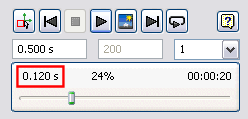
The Percent value shows the percent complete of a simulation.
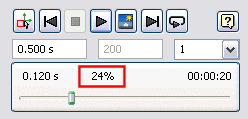
The Real Time of Computation value shows the actual time it takes to run the simulation. This is affected by the complexity of the model and your computer's resources.

You can click Screen Refresh![]() to turn off screen refresh during the simulation. The simulation runs, but there is no graphic representation.
to turn off screen refresh during the simulation. The simulation runs, but there is no graphic representation.
Click the Construction Mode![]() command to exit the simulation run environment. The construction mode is where you create and edit joints.
command to exit the simulation run environment. The construction mode is where you create and edit joints.