1. Data Migration Preparation
- Clean-up data: Resolve any unresolved references or break the links
- Make sure to turn ON "Prompt to save for migration" in Application Options (Save tab)
- How to identify data that is not migrated:
- CTRL+D in the About Autodesk Inventor dialog box to see the migration flag. See Figure 1 and Figure 2.
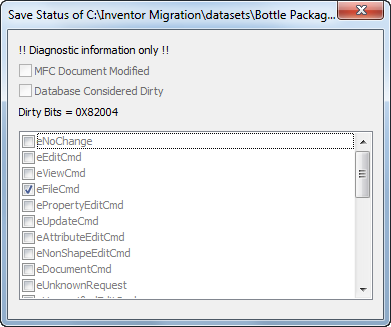
Figure 1 - Need to migrate
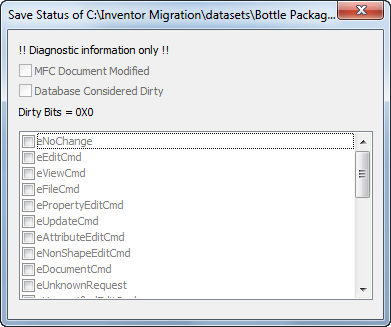
Figure 2 - Migration is not needed
- CTRL+D in the About Autodesk Inventor dialog box to see the migration flag. See Figure 1 and Figure 2.
- The Inventor menu -> Manage -> MIGRATE button is enabled.
- Design Assistant shows a list of non-migrated files
- Open files or entire folder. In Design Assistant, select View and click Customize to add a column called "Needs migrating" See Figure 3 and Figure 4.
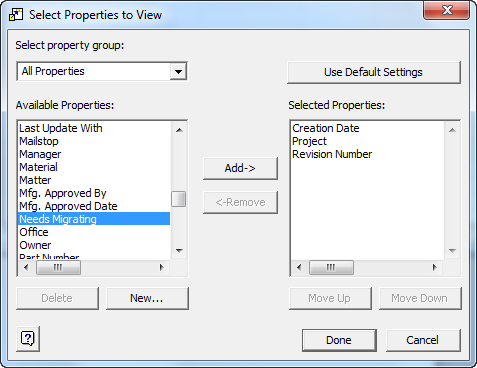
Figure 3
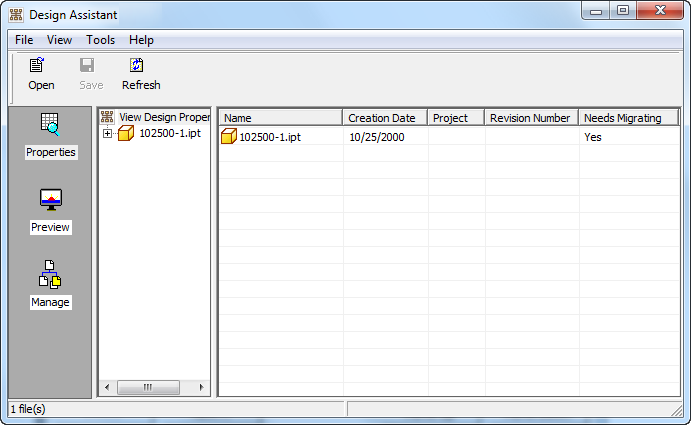
Figure 4
- Open files or entire folder. In Design Assistant, select View and click Customize to add a column called "Needs migrating" See Figure 3 and Figure 4.
Note: Select View > Details to view properties columns.
Files in Design Assistant can be opened directly in Inventor
2. On demand migration vs. Task Scheduler
On demand migration - What you need to know:
On demand migration occurs when you Open, make changes and then save the file in the new release.
- Be sure to back up data files
- Migrate bottom up:
- Migrate ipt first then iam then idw
- Avoid continuing to work in the session you are migrating in because the migration process keeps both the migrated and un-migrated data in memory.
Migration command: What you need to know:
- Be sure to back up data files
- Migrate bottom up:
- Migrate ipt first then iam then idw
- Avoid continuing to work in the session you are migrating in because the migration process keeps both the migrated and un-migrated data in memory.
Task scheduler Migration: What you need to know
- Task scheduler automatically migrates bottom up if you start with idw
- Backup data files
- Task scheduler allows migration of entire projects which is not possible with automatic migration
- Time considerations
- Turn on "Rebuild all" option if you have the time
- Turn on multi-tasking option if you don't have any time to spare
3. Migration: Design Data and Styles
- Correct the Project file folder option paths.
- Paths in IPJ file path do not automatically point to right location.
- Default IPJ paths are OK .
- Hard coded IPJ paths need change .
- Paths in IPJ file path do not automatically point to right location.
- Migrate any custom style library.
- Use the Inventor Style Library Manager tool.
- Or manually export xml in release n and import the xml in release n+1.
- Material and color styles should be migrated to Material and Appearance library from Inventor 2013. Detail information from here.
- Migrate threads.xls and clearance.xls
- Method 1 (when many customizations exist ):
- Use the old version Threads.xls and add new contents into old version Threads.xls from new version Threads.xls.
- Method 2 (when few customizations exist):
- Use the new version Threads.xls and copy the customized contents into new version Thread.xls from old version Threads.xls
- Method 1 (when many customizations exist ):
4. Migration: Differences among wizards
- There are two Migration wizards under the Startup menu:
- These are used to migrate styles or resources.
- Key differences:
- Drawing Resource Transfer wizard (idw → idw)
- Move or replace borders/title blocks and symbols between drawings.
- The only one of the 3 tools that is drawing specific.
- Style Library Manager (xml → xml)
- Not restricted to drawing styles (treats color and materials as well).
- Moves drawing styles (xml files) between Style libraries and also creates new style libraries.
- Primarily used for migration purposes.
- Limitations: Neither of these tools allows you to:
- Replace a dimension style on existing dimensions in batch mode.
- Swap a title block for a title block with a different name.
- Drawing Resource Transfer wizard (idw → idw)