In this section, we will finish creating the 2D hinge clamp without leaving the assembly. The edit-in-place workflow allows you to project edges from other components into a sketch if necessary. You can also measure the available clearance before creating a solid.
We will then check the part for interference in the required range of motion.
To get started, drag the piston rod or the 2D sketch until the 2D sketch is in a near vertical orientation, as shown in the following image.
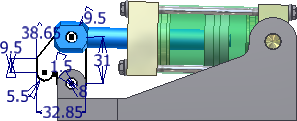
- Right-click the part Clamp Sketch in the browser and select Edit from the pop-up context menu, or right-click the 2D sketch in the graphics window and select Edit Component from the marking menu. You can also double-click the sketch or the part file in the browser to start an edit-in-place operation. Do not choose Open; if you do, the part file opens in a separate window.
The inactive assembly components appear transparent.
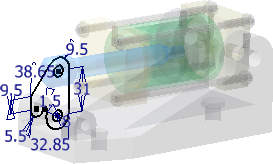
- Start the Extrude command. Enter a distance of 32 mm. Use the symmetrical in both directions option. Click OK to create the extrusion.
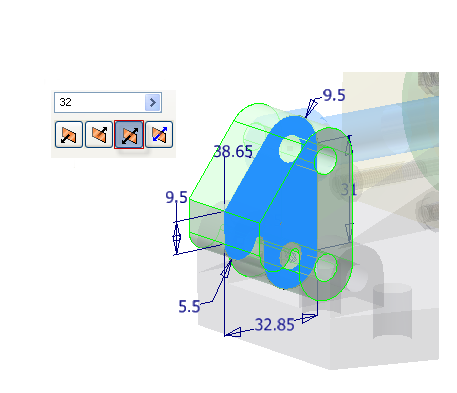
- To remove material from the solid to allow clearance for the piston, start a new 2D sketch on the front face of the clamp as shown in the following image.

- Project the geometry at the top of the extrusion to the sketch, as shown in the following image.
- Sketch a rectangle that is coincident with the projected line, as shown in the following image.
- Create a vertical constraint between the two edges indicated. Note: If your geometry does not match the following image after applying the constraint, undo and apply a horizontal constraint.
- Add a 16-mm horizontal dimension and a 3-mm vertical dimension, as shown in the following image.
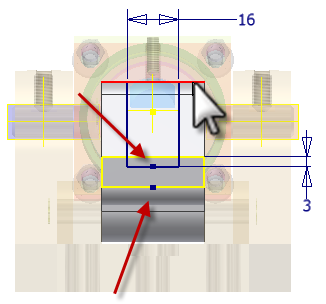
-
 Finish the sketch.
Finish the sketch. - Start the Extrude command. Cut the profile through the part. Use the All option.
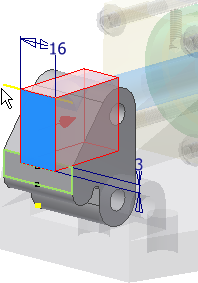
- Click OK to create the extrusion.
-
 Click the Return command, or right-click and select Finish Edit to return to the assembly environment.
Click the Return command, or right-click and select Finish Edit to return to the assembly environment. - On the ribbon, enable the
Inspect tab
 Interference panel
Interference panel
 Activate Contact Solver
command.
Activate Contact Solver
command. - Move the clamp forward until the piston touches the front-end cap.
-
 Choose Analyze Interference. Select the piston rod to define set 1. Select the clamp to define set 2. Click OK to check for interference.
Choose Analyze Interference. Select the piston rod to define set 1. Select the clamp to define set 2. Click OK to check for interference. A small interference is detected where the piston rod passes through the cut in the clamp.
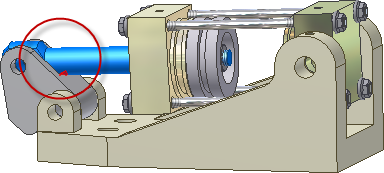
- To remove the interference, double-click the clamp hinge to initiate an edit-in-place operation. In the part browser, edit the sketch under Extrusion4, and increase the vertical dimension from 3 mm to 6 mm. Update the part, and return to the assembly. Check for interference again. The interference has been resolved.
- Save the assembly file and other components if prompted.