A material library is a collection of materials and related assets. Autodesk provides some libraries, and you can create libraries to organize your materials. You can share libraries with other people on your team. Using the same libraries with Autodesk Inventor and Revit supports the use of consistent materials.
The libraries that Autodesk supplies are locked, as indicated by a lock icon. You cannot delete or overwrite materials in a locked library. You can copy materials from a locked library into an unlocked user-created library, where you can overwrite or delete materials.
Libraries can be sub-divided by adding categories and moving materials into the categories. An Autodesk-supplied library contains many categories of materials organized by type, such as Concrete, Metal, and Glass. The libraries and categories that you create can reflect different methods of organization, such as by project name or usage.
To work with libraries, on the Quick Access Toolbar, click Material  to open the Material Browser.
to open the Material Browser.

- 1 Document materials settings toolbar
- Document materials settings toolbar: Modifies the view of materials in the document.
- 2 Library settings toolbar
- Modifies the view of libraries and the materials in them.
- 3 Document materials list
- Displays materials in the current document, whether they are applied to objects or not. To access a menu of common tasks, such as Rename, Duplicate, and Add to a Library, right-click a material.
- 4 Library list
- Displays open libraries and categories within libraries
- 5 Library materials list
- Displays materials in the library or category selected in the library list.
- 6 Material Browser toolbar
- Provides controls to manage libraries and categories, and to create a default new material in the current document.
Common Material Browser Tasks
Add material to current document, first find the material in an existing library, then use one of these methods:
- Double-click the material.
- Drag-and-drop the material into the document materials list.
- Right-click the material
 Add to
Add to  Document Materials.
Document Materials. - Select the material and then to the right, click Add.
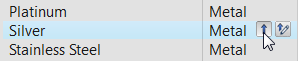
Copy material to library, use one of these methods:
- Drag-and-drop the material into the library.
- Right-click the material
 Add to
Add to  <Library Name>.
<Library Name>.
It is possible to copy a material to a library where another material of the same name exists. In that case, you are prompted to either overwrite the version in the target location, or keep both.